How to Check iPhone Location History
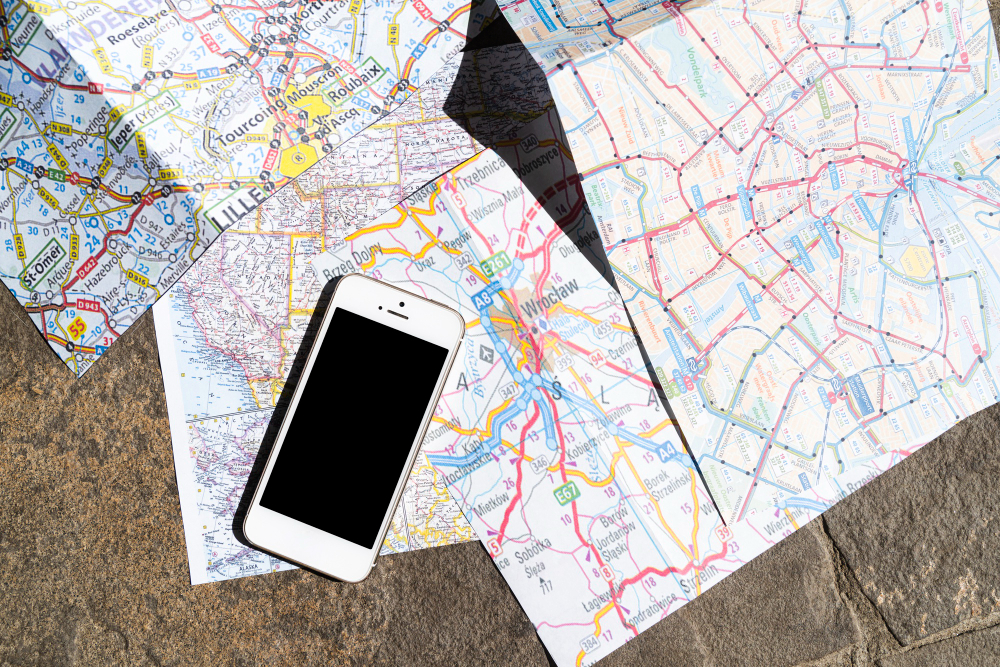
If you can’t recall the name of the amazing restaurant you visited last Saturday or where you were last week, you can easily check your location history on iPhone. You might not know but your smartphone keeps a log of every place you have visited. You can find a highly detailed report with time stamps on your phone.
So, let’s discuss in detail how you can check the iPhone location history on your iPhone and some efficient tools to do so.
How Does Location History Work
If you’re wondering how to check location history on iPhone, you have the option to check the logs on your phone. The Location History features on your phone will generate personalized maps based on the locations you’ve visited. This data helps you get updates about traffic, find your phone, and advertise.
Your device will use Google Maps to track your location history if:
- You’re logged in to your Google account.
- Your “Location History” feature is on.
- You have “Location Reporting” enabled.
- You enable “Frequent Locations” or “Significant Locations” in Settings.
If you do not want your history of location on iPhone, you can turn off the location history for your privacy. You can also delete the history after viewing the location log. You have the option to store your records for as long as 36 months or as little as three months.
How To Check iPhone Location History
Location services use cell towers, Wi-Fi hotspots, Bluetooth, GPS, and other techniques to track your movements. You can discover where your smartphone has been by looking at the history of apps with tracking permission.
This is helpful, especially if you want to find out where your loved ones are or want to revisit that wonderful spot you went to last week. If you’re wondering how to find my iPhone location history, there are two ways to do it. You can locate your iPhone’s location history using the following methods:
View Location History on iPhone Settings
If you want to know how to track iPhone location history, the easiest way to get your location history is from iPhone Settings. Here are the steps to view your location history:
- Go to “Settings” on your iPhone.
- Click on “Privacy & Security”.
- Select “Location Services”.
- Scroll down and select “System Services”.
- Click on “Significant Locations” or “Frequent Locations” to see your location history.
- Click on summary to view a detailed log.
Check Location History on Google Maps Timeline
If you use Google maps for navigation on your iPhone, you can find your location history with the Timeline feature. Your privacy settings will determine whether Google Maps can track your location or not. Here are the steps to enable location services for Google Maps:
- Go to Settings on your iPhone
- Click on Privacy.
- Select “Location Services”.
- Scroll down to “Google Maps”.
- Set your device to “Always” for tracking your location at all times.
Now, if you’re wondering how to view location history on iphone, you can access your location history through Google Maps Timeline Page on your app. The timeline page shows the locations you visited, when you were there, and how long you spent at each spot in the left panel. Additionally, if you use Google Photos, you can see all the pictures of your trip there.
Here are the steps to check your location history using Google Maps:
- Click on the Google Maps app on your iPhone.
- Click on your profile image.
- Locate and tap Timeline in the top-left area of the screen.
- A thorough analysis of your trip information is available for every given date. The map view of your route will appear on the right.
How To Turn Off iPhone Location History
Although your phone knows where you were last night, the whole world does not need to know. So, there is a way to delete and turn off your location history.
Turn Off Significant Location
If you’re worried about someone tracking your location, you can turn off your location history. Follow these steps to turn off your iPhone’s recent location tracking feature:
- Open “Significant Locations” on the Settings page as explained above.
- You will see the location history stored on your phone. Tap on “Clear History” to delete the records.
- Turn off the “Significant Locations” option to stop your phone from tracking your location. This will make your data inaccessible to Apple employees as well. You can turn it back on anytime you want.
Now, your iPhone won’t track your location or keep a record of it. Make sure the toggle button turns from Green to Gray. This will restrict the app from tracking your location.
Additionally, you can see the option to clear history from your iPhone, so if you don’t want to turn off the tracking, you can simply delete the records after you’ve viewed them.
Disable Google Maps Location History
Another way to turn off the location history feature is to turn off the Google Timeline tracking feature. Here are the steps to help you do that:
- Locate the “Location History” section in the bottom part of the Google Maps Timeline.
- Click on “Manage Location History”.
- Click on the toggle below “Location History” to turn off location tracking.
Some Google apps will still save time-stamped location data even though you stop Google Maps from tracking your whereabouts on your device. This activity can be disabled in settings by turning off Web & App Activity.
How To Track Others’ iPhone Location History
If you can track your iPhone’s location, you might want to know if you can also track others’ iPhone location history. Well, it’s possible. There is a great platform called LocatePhone that allows users to track the current location of any iPhone or Android phone number. It also allows you to check the location history of a phone number in the dashboard.
Here are the steps to find the location of a phone number using LocatePhone:
- Open the website and click on “Track Someone’s Location”.
- Put in the phone number that you want to track.
- Accept the terms and conditions to use the tool.
- Click on Locate.
- Make the required payment to view the complete information.
- Click on location history to find all the places they visited.
If you’re worried that the person on the other hand of the tracking might find out, you do not need to worry. This platform keeps all your searches private. You just need to make sure that you’re not using it for the wrong reasons.
🔎👉Read Also: How to Find Lost iPhone without iCloud 2024
How To See If Someone Is Tracking Your iPhone
While there are a few signs that show that someone is tracking you, there is one sure-shot way to know. You can go to Settings>Location Services>Find My iPhone and you’ll see a phone display. If you see a menu icon on it, your phone is being tracked from another device.
This feature won’t tell who is tracking you but it will let you know that someone is tracking your number. Sometimes it can be a family member, so you can see if you have Family Sharing enabled on your phone. If you don’t want anyone to track your phone, you can use the above-mentioned methods to turn off your tracking feature.
FAQs
- Why Location History Is Not Available?
Sometimes you may not be able to view your location history. It may be because any one of the following reasons:
- Location tracking is not available in your area.
- You do not meet the age restrictions.
- You use your Google Account through school, work, or other organizations.
- How Long Does the iPhone Store Location History?
The time period for which your iPhone stores your location history depends on the settings you’ve set. The longest that your device can store location is 36 months. However, you can set your iPhone to automatically delete the location history records in three months, 18 months, or 36 months.
- Can You Recover Deleted Significant Locations on the iPhone?
No, you cannot review your location history once you have deleted Significant Location on your phone. If your locations have been removed from iOS, you can’t have them back. Additionally, there is no way to backup your location history data.
Conclusion
So, the next time you find yourself wondering where you traveled and what you did on your previous vacation, don’t forget to pull up your iPhone’s location history. Although Apple might not have accurate data, you can be sure that Google Maps will help you with precise location history.
If you want to track someone else’s mobile number, don’t forget to use LocatePhone for easy access. But make sure that you have the consent of the person you’re tracking to avoid legal issues.
Recent Posts
How to Find Instagram ID by Photo 2024
In today’s world, especially, when many people share their profiles on social networks, searching for…
How to Know If Someone Has GB WhatsApp 2024
Using GB Whatsapp has become a fun-filled experiment for a variety of people. It is…
How Can I Find out Who’s Texting Me
Regardless of whether you are getting prank texts, spam messages or even texts that might…
Can Burner Phones be Tracked 2024
Mobile phones particularly burner phones provide anonymity and are temporary communication gadgets for many reasons.…
How to Opt Out & Unlist Phone Number from TrueCaller
Privacy has become an important thing to consider in the current world that has significantly…
How to Get Free OnlyFans Account
Today, OnlyFans is one of the most popular options for receiving exclusive and, as a…