How to Search Steam User
Beyond joining Steam to enjoy a vast number of gaming paraphernalia, you may also want to build your network. Whether you want to add friends to play with, track down an old buddy or simply manage your account, you need to know how to search for Steam
users. This guide will show you how to see someone’s username on Steam alongside finding other players using a variety of Steam user search features and hacks.
What is Steam?
Steam is a fantastic online platform for PC gaming. Here you’ll find an extensive library of games including classics, new releases, indie titles and lots more. Joining Steam begins with creating your unique profile which requires a Steam ID, username, account name and a profile name. Your Steam account name is typically your email address which you’ll use to log in, so it’s hidden from public view. Your Steam ID, in contrast, is a unique numerical identifier assigned to your Steam account. You’ll also need a standout username that will be publicly displayed on your profile.
How to find your Steam ID
As Steam allows multiple people to use the same username or display name, being able to link or find someone can be challenging. That’s why you need to know your Steam ID, which is a unique 17-digit number assigned automatically when setting up your account. It serves as the link for other people to your profile and other third-party applications. Let’s talk about how to find your Steam ID.
On Steam application
Whether you’re using the Steam online application or the installed app on your computer, you can navigate your Steam account and profile with ease. Here’s how you can find your Steam ID using both of them:
- Launch the Steam client application on your computer.
- If you’re already signed in via the web, it should sign you in automatically. Otherwise, sign in as usual.
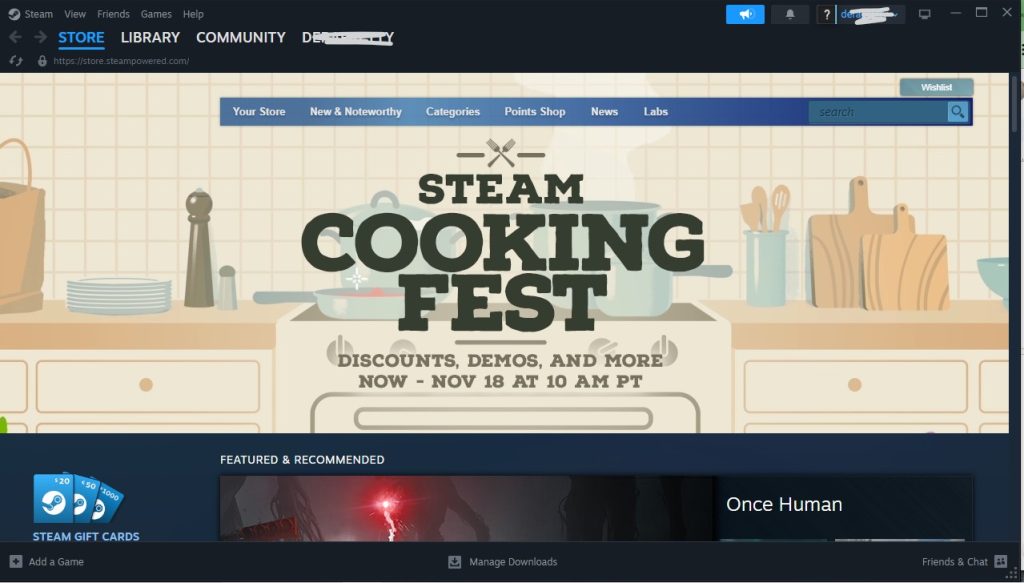
- Tap on the dropdown icon next to your username, in the top right corner
- Select “View My Profile”
- Locate your Steam ID URL at the top of the page.
Do note that you can find the Steam ID on any of the Steam component apps used on mobile or desktop applications.
On Web browser
On some occasions, you might consider finding your Steam account ID indirectly using your web browser. Here’s how it works:
- Open the website https://store.steampowered.com/ from your web browser
- Login into your Steam account
- Click on the dropdown menu by your username at the top left corner.
- Select “View My Profile” from the dropdown menu.
- Tap “Edit Profile”
- Scroll down to see your Steam ID displayed under the “Custom URL” bar. It is also displayed in the URL bar of your web browser.
How to search Steam User
Besides running a Steam ID lookup for yourself, you can also use this as an avenue to search Steam users for people to add to your community. In this section, we’ll talk about how to find someone’s account name on Steam and how to find player battle-metrics with Steam ID.
Steam user search by friend list
The most straightforward Steam user lookup is checking your Steam Friends list. You should always do this first, to ensure you aren’t chasing after someone who’s already in your network.
- Launch the Steam app.
- Hover around your profile name and tap “Friends” from the dropdown menu.
- See the friends you already have in your network. If you don’t find the specific user, you can now add them by tapping “Add a Friend”
- Alternatively, if you were using the Steam app, tap “Friends” directly at the top of your screen and either choose straight away to “Add a Friend” or “View Friends List”
- Next, either enter their Steam Code to send them a request to connect, or search for them on Steam using their profile name.
Steam users search via the Community tab
Although checking the friends list is a targeted way to search for Steam Users, it’s not as popular as searching via the Community tab. Searching via Community allows you to access the large Steam user community which increases your chances of finding that specific Steam User. Here’s how to carry out a Steam user lookup using the Community tab:
- Go to your Steam account via the website or app
- Tap on “Community”
- Go to the “Find People” tab and type in their profile or display name.
- Click the search icon.
- Once you find them, click “Add as Friend” or “Report”
- Furthermore, you can tap on their name to view their player battle metrics.
Steam user search with Recently Played With Tab
If you want to find someone you’ve played with recently, you can do so via your Friends page using your Steam desktop app. Here’s how it works:
- Launch the app and make sure you’re logged in
- Hover around your display name to unveil the dropdown menu. Tap on “Friends”
- Go to the “Recently Played With” tab.
SteamID Finder
You can also use a Steam ID Finder like Tradeit to quickly uncover the Steam ID behind a user’s account. It’s a suitable tool that works regardless of where you are within your Steam interface. Here’s how it works:
- Visit https://www.steamidfinder.com/
- Tap “Log in with Steam”
- Log in with your Steam account details.
- The website will display your Steam ID.
- Alternatively, paste in the Steam profile URL or Community ID and you’ll be able to view the profile information.
Can people see your real name on Steam?
By default, your real name isn’t visible on your Steam profile, unless you put it by editing your profile. Putting your real name on your account makes it easier for your physical friends to find you on the platform. If you choose to put your real name on your account, go to “View My Profile”, and “Edit Profile” and then type in your real name in the designated bar. Ensure to save afterwards. Once you’ve done so, your real name becomes visible to everyone. Regardless, always bear in mind that putting up your real name creates opportunities for privacy issues and cyberbullying outside the platform.
How to add friends on Steam
Whether you are on the Steam desktop app or the website or mobile app, the process to add a friend is similar. You can simply use the “Community tab” or go directly to your “Friends” list visible under your Steam display name. Once in the “Friends” tab, you can choose to add a friend and then create an invite link to send to your friends. Here’s how it works:
- Hover on your display name and tap “Friends”
- Next, click on “Add a Friend”
- Select the option to send an invite link.
Do note that if you haven’t bought a game yet or funded your Steam wallet, you won’t be able to create the invite link. If you’re not ready to do so, you can have your physical friends send you an invite link. Also remember that if you’re sending an invite link to them, they cannot become your friend (and appear in your friends list) until they’ve accepted the invite.
FAQ
How to find people to play with on Steam?
There are many fantastic ways to find someone on Steam and make them your gaming buddy. You can either browse through the Steam community forums and groups you’re interested in, engage in discussions and find people. Or join multiplayer servers or guilds within specific games. It’s also possible to use the “Looking to Play” feature available within certain games.
How to see someone’s username on Steam
You can see someone’s username on Steam, either through a game by checking your “Recently Played With” list, searching for their display name via the Community tab, sending them a friend request, or carrying out a search directly through “Add a friend” and then inputting their username. If you find them, their username will be at the top of their profile page.
Why can’t I find someone on Steam?
There are many reasons you may not find someone on Steam, such as not knowing their correct username, or they’ve set their profile to private, deactivated their account or their Steam account is very new and not yet indexed within Steam. Also if they have a very popular username, it might be difficult to narrow down their Steam profile.
Conclusion
There are many fantastic ways to carry out a Steam User lookup and find new friends and playing buddies on the platform. Whether you’re trying to track down old friends, new teammates or simply finding information on another player, the techniques we’ve shared can help. Remember using their display or username might make things a bit difficult due to similarities. However, knowing their unique Steam ID can make it easier to identify them.
Recent Posts
How to Find Owner by VIN number
What would it take to find a vehicle owner by VIN? This question often comes…
How Do You Ping a Cell Phone
You might need to ping a phone if you’ve misplaced it or want to find…
How to Find Someone’s Social Security Number 2025
Have you ever wondered how to find someone’s social security number? You may already know…
How to Find Someone on Tinder [2025 Updated]
Are you wondering how to find out if someone is on Tinder? It may be…
How to Find out who owns a phone number
Answering calls from unknown callers isn’t a great idea. This is why people ask, "How…
How to Find Phone using Gmail Account 2025
We all know how irritating it is to lose a phone. With Gmail, the missing…