How to Get Location Filter on Snapchat
Snapchat has geographic filters which provide an exciting way to show where you are in the photos that you send out. These filters include local community updates, birthdays, and any other event that is unique and can be designed to make your experience on the app more fun.
This guide provides information about the types of Snapchat location filters available, how to gain access to the filters, and the advantages of using them.
What are location filters for Snapchat?
The geofilters, also referred to as Snapchat location filters, are unique fun features where users can put specific stickers, text or graphics on snaps depending on their location. These filters are one of the features that are widely used on Snapchat and increase interactivity through the use of designs that vary depending on the users’ location.
For example, a person using the app in New York City may encounter a filter featuring the city’s skyline, whilst a person attending a particular event may come across a filter made specially for that event. There are three main types:
- Community Geofilters: These are available at certain places and consist of the aesthetic illustrations of places, events etc. They are meant to promote local identity and are available for anyone to use without any cost.
- On-Demand Geofilters: These filters can be created by users or businesses and are specifically for occasions or even promotional campaigns. They cost some service fees and need to be reviewed by some authorities.
- Sponsored Geofilters: Business ads placed in certain areas advertised to users of the application. They are employed for promoting business and they have the ability to reach a large population.
How to get a location filter in Snapchat
Enabling location filter in Snapchat allows you to access unique geofilters based on your current location. Here’s a step-by-step guide for both Android and iPhone users:
For Android
- First, you can make your way to the settings menu by selecting the gear icon typically located on the home screen of your device.
- Scroll down and tap the location.
- Make sure the Use location option is active. If it is off, then just move the switch to turn it on.
- Launch the Snapchat app.
- Secondly, launch the Snapchat application and then drag your finger down across the screen to reveal the Snap Map.
- On the top of the app, you can view various geofilters depending on your current location. To use a location filter on your Snap, open the app’s camera, shoot a photo or a video, then swipe right or left on the preview screen to go through options and select the most suitable filter.
For iPhone
- Find the gear icon and tap on the icon that is located on the home screen of your iPhone.
- Next scroll down and tap on Privacy.
- Locate Location services and make sure the button is activated.
- Tap on Snapchat and select While Using the App or Always.
- Open Snapchat and click on the profile icon.
- Press the gear icon, go down to Additional Services, click on Manage and make sure that Filters is on.
After completing these steps, you are ready to use the filters depending on the location in Snapchat. Please make sure that your location settings are on to fully appreciate the content.
How to Track Location on Snapchat
To track someone on Snapchat, the Snap Map feature can be used and this feature will show you where your friends are if they have enabled this feature. To do this, just open the Snapchat app, and then zoom out on the map to see the places your friends have checked in.
However, if you want to track someone’s location without them being on Snapchat, LocatePhone is an excellent alternative. With this service, you can track geographic location of mobile number anywhere in the world with no need to install any social media application.
You can type the target phone number into LocatePhone and view the person’s location on a map in real-time without that individual using Snapchat or downloading any apps. By utilizing the GPS, cell ID and Wi-Fi technologies, LocatePhone assures successful delivery of location results which makes it an essential tracking tool.
Steps to use –
- Open the LocatePhone website and enter the phone number you want to track.
- Then, it will start collecting data about the number.
- Enter your email address to receive information.
- You will get all the location info related to the number.
📢Read Also: How to Find Someone’s Location on Snapchat
How to Add location on Snapchat filter
To alter the location filter or add a new one, follow these steps. To enjoy the filters, open Snapchat, capture an image and swipe left or right to explore all available filters. If you do not find location-related filters, make sure your phone location services are switched on. It is also possible to look for a particular geofilter by entering a location in the filter search bar.
If you wish to apply a location filter from another region, then it is worth using a VPN to change your location. This can mislead Snapchat into believing that you are at a different location, thus enabling you to use filters of that location.
However, ensure you realize that in its terms of services, Snapchat may not allow this.
Benefits of Snapchat location filter
Snapchat has location filters that make it even more fun to use, as the content is tailored to your location and there are many creative ways for people to share your location. It assists in advertising local businesses and events, individualism by customizable design work and can invite more engagement on your snaps by giving it a context based on your location.
FAQ
Why is my Snapchat not showing location filters?
Your Snapchat may fail to display location filters if you have disabled location services or your device settings restrict Snapchat from accessing your location or you are in a region where there are no available geofilters. To solve this, go to your device settings and turn on the location services and allow Snapchat to access your location. In some cases, the filters may not be available in rural or less populated locations.
What are the differences between Ghost Mode and disabling Location Filters?
Ghost Mode ensures that your location is not visible to other Snapchat users at all, not even on the Snap Map. Disabling Location Filters, however, only stops Snapchat from using your precise location in the filters while using the general location. Both settings are used for different privacy utilities depending on the situation you are in.
How Much Are On-Demand Geofilters?
The cost of these on-demand geofilters may also differ depending on certain factors such as the area and the time for which the geofilters will be accessible. The cost typically ranges from $5 and above depending on the coverage and the duration that it will take to complete the work. However, for larger events or extended periods, the cost can increase significantly. Customisation options and specific designs may also impact the final price.
How Long Do On-Demand Geofilters Last?
Typically, an on-demand geofilter might run from anywhere as little as an hour to several days depending on the settings chosen during the creation of the geofilter. When developing the filter, you can determine how long it should run, which means you can coordinate it with your event or requirements. Thus, one should remember that if the filter is active for a long time and it covers a vast territory, its cost will be high.
How Long Do Community Snapchat Geofilters Last?
Most of the Community Geofilters are created to remain active for months or even years. These filters are designed to embody local attractions, districts, or neighbourhoods and can be used over longer periods. However, their availability is solely defined by Snapchat rules and possible algorithm changes, which can result in the filter being deleted or modified.
Conclusion
In conclusion, location filters in Snapchat enhance the content of your Snaps and help you share your location in a creative way. Regardless of utilizing a community geofilter, on-demand one, or a sponsored filter, these features contribute to your promotion and interaction with the application.
However, knowing how to activate and control these filters will help you immerse yourself in Snapchat’s localised content. Do not ignore these filters; inquire about their advantages and applications, which may include personal branding or marketing promotions for upcoming events or ventures.
Recent Posts
How to Find Owner by VIN number
What would it take to find a vehicle owner by VIN? This question often comes…
How Do You Ping a Cell Phone
You might need to ping a phone if you’ve misplaced it or want to find…
How to Find Someone’s Social Security Number 2025
Have you ever wondered how to find someone’s social security number? You may already know…
How to Find Someone on Tinder [2025 Updated]
Are you wondering how to find out if someone is on Tinder? It may be…
How to Find out who owns a phone number
Answering calls from unknown callers isn’t a great idea. This is why people ask, "How…
How to Find Phone using Gmail Account 2025
We all know how irritating it is to lose a phone. With Gmail, the missing…