Are you struggling with Find My iPhone location not updating? This can be frustrating, especially when you need the real-time location of all your Apple devices. Such a glitch can make it harder to find your Apple devices like your AirPods or ensure the safety of your loved one. When Find My iPhone isn’t working correctly, it can affect your peace of mind. Here, you’ll discover all the best ways to fix this error instantly.
Why is Find My iPhone not updating location?
There are many reasons why your Find My iPhone’s location is not updating. Knowing the possible issue is the first step to fixing it, as it will guide everything you do next. Here are the common factors to look for:
- Poor network connection: if you’re in an area with spotty network coverage, it might stop your Find My iPhone app from working in real-time.
- Incorrect settings: Disabling privacy settings on your iPhone or turning off location services or the iPhone app may stop it from working properly. Also, turning on “Airplane Mode,” using features like “Low Power Mode,” or turning off “Background app refresh” can interfere with updating your iPhone’s location.
- Outdated IOS: Running an Apple device on an outdated version of IOS can also cause it to have glitches, including problems with location services.
- Software glitches: Sometimes, bugs or glitches also happen, which can disrupt your iPhone’s functionality. One such way this manifests is the issue of Find My iPhone location not updating.
- Using VPN or location spoofing apps: These tools can also cause the issue of Find My Location not updating. If so, consider disabling it temporarily.
How to fix Find My iPhone location not updating?
Now you know all the reasons your Find My iPhone is not updating, you can act proactively. Here, we will explore the most reliable ways to solve this issue.
Restart your iPhone
The first thing you should do is restart your device. That’s one of the most foolproof ways to deal with any malfunction or glitches with any device. However, restarting your iPhone depends on the version.
- For iPhone X, 11, 1, 13, 14, 15, or 16: Press and hold the “Side” button and either of the “Volume” buttons. Keep pressing it until you see the power slider. Now drag the slider from one end to the other and wait about 30 seconds for the device to go off. Once it’s off, you can restart by holding only the “Side” button until you see the Apple logo on the screen.
- For iPhone 8, SE, or earlier: Press and hold the “Side” button alone until you see the power slide. Now, slide from one end to the next before releasing the button. Once the device is turned off, restart by pressing and holding the “Side” button again until the Apple logo comes on the screen.
Check if iCloud and Find My are enabled in Settings
If restarting your iPhone does not work, you need to check if you’ve disabled iCloud and Find My in your Settings app. Disabling your iCloud service or Find My is also a common reason why location may not be updating. To fix this:
- Launch the “Settings” app.
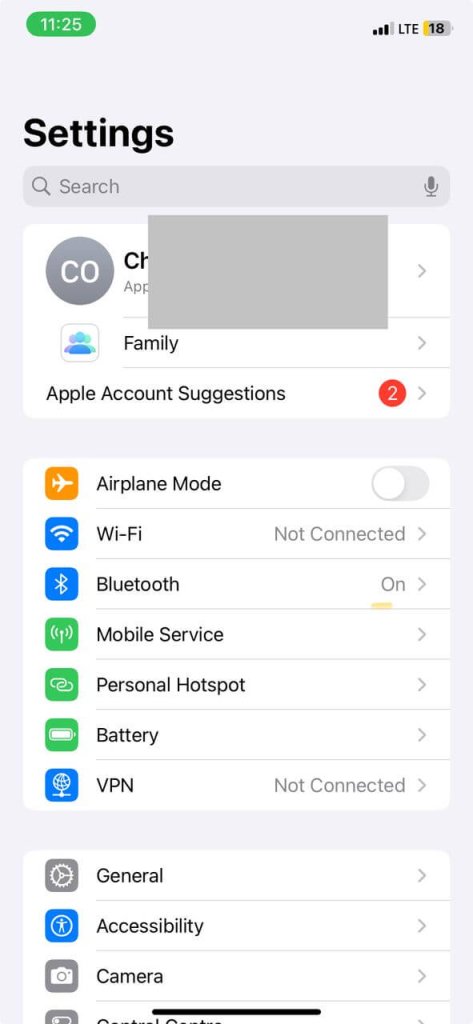
- Tap on your Apple ID.
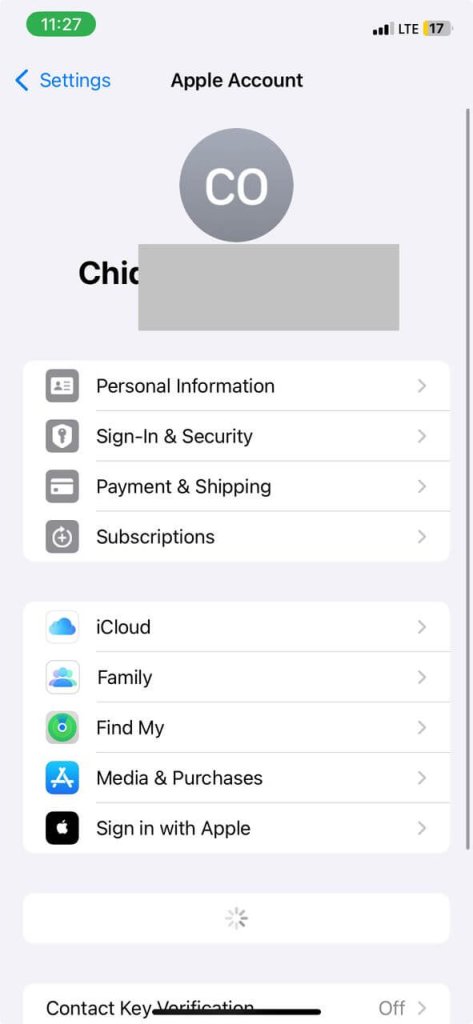
- Next, scroll down to “Find My.”

- Toggle on the button next to “Share My Location.”
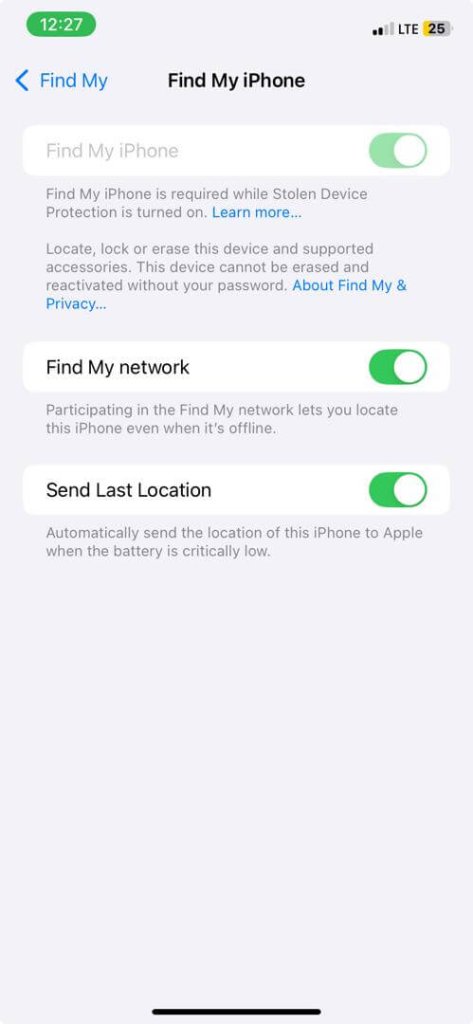
- Tap on “Find My iPhone” and turn it on as well. Also, toggle on buttons for “Send Last Location” and “Enable Offline Finding.”
🔎Read Also: How to Find Lost iPhone without iCloud
Enable location service
Next, you need to check that you’ve allowed location services to work in real-time. Here’s how to solve this issue that might cause the problem of Find My iPhone not updating location.
- Launch the “Settings” app.
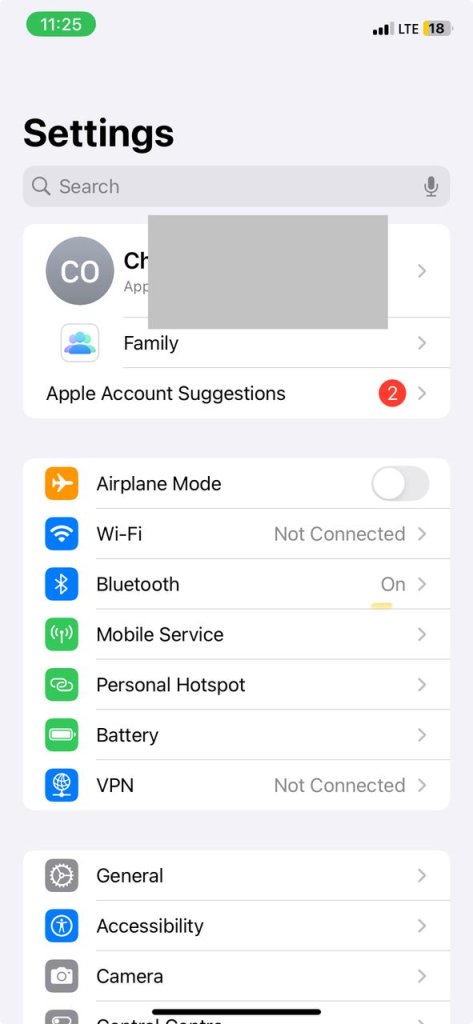
- Scroll down to “Privacy & Security.”
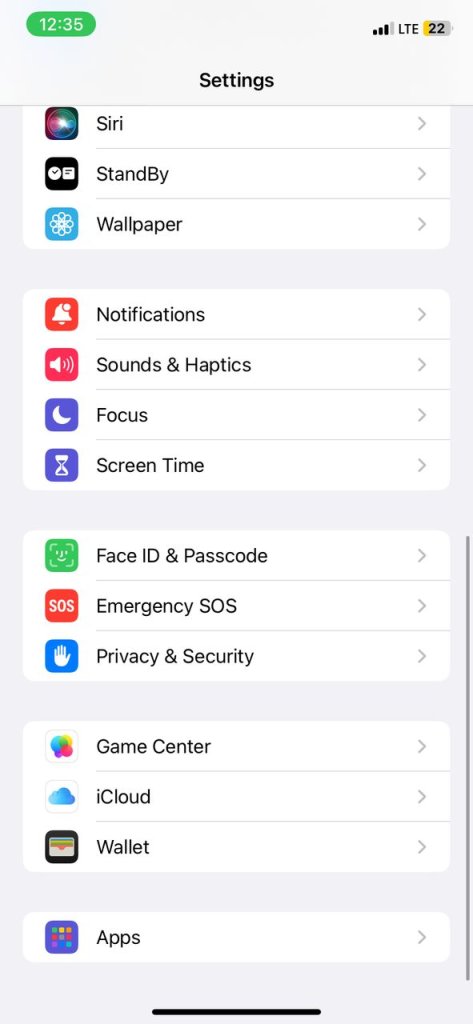
- Tap on “Privacy & Security” and then click on Location Services.
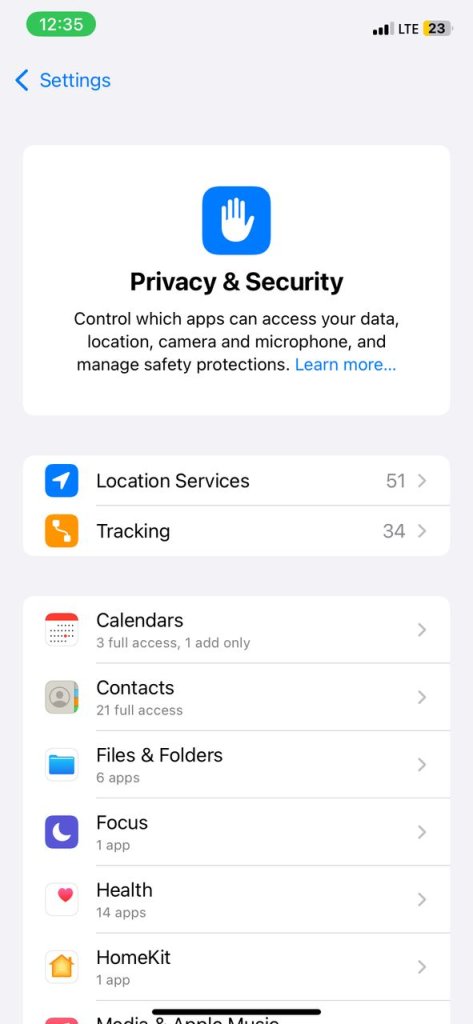
- Toggle it on.
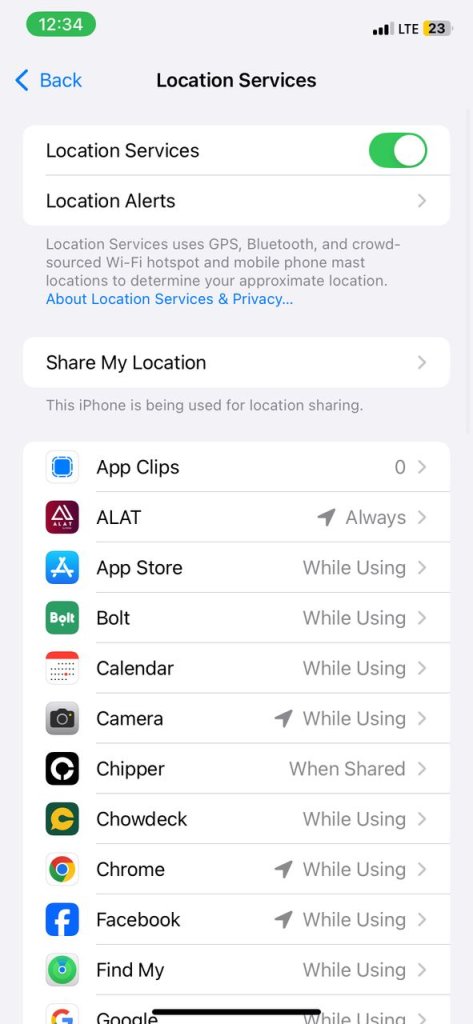
- Also, scroll down to “Find My.”
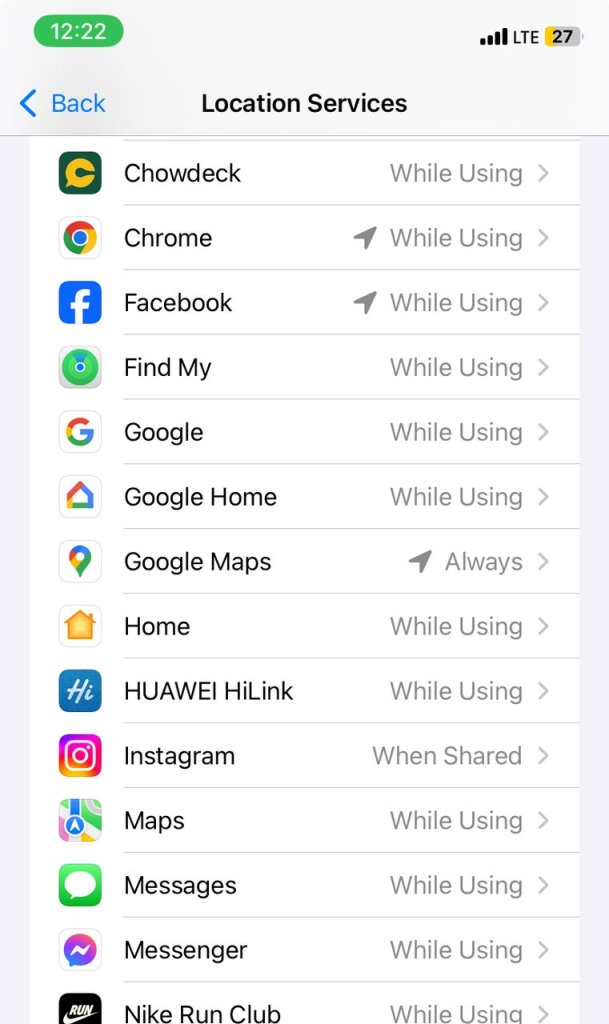
- Next, toggle on “While Using the App” and “Precise Location.”
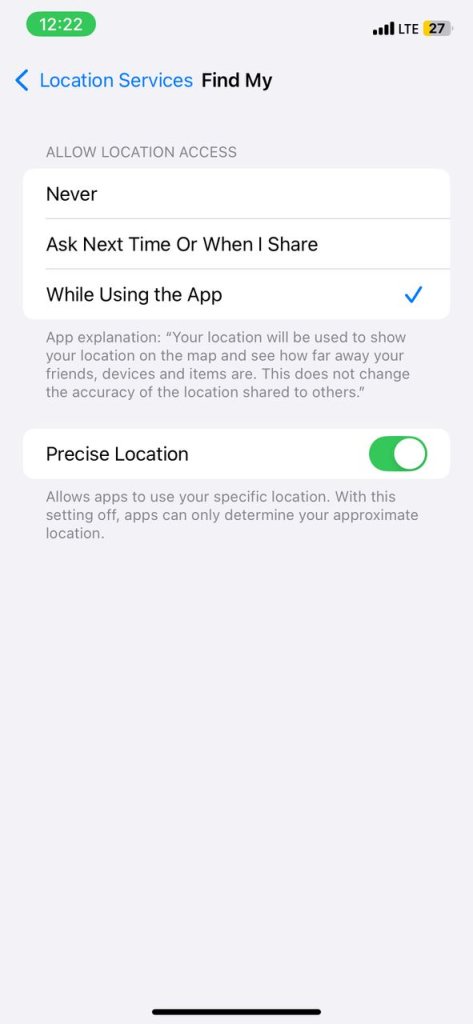
Check network connections
Poor network connection is also a well-known culprit. If you want to avoid it from preventing your Find My location from updating, then check to confirm this isn’t the problem. A good rule of thumb is to change your position. Consider moving away from where you are or to a higher ground. Alternatively, you can switch from Wi-Fi to a Cellular network or vice versa.
Update to the latest iOS
As said earlier, if your IOS software is outdated, it will cause your apps and even location services to malfunction. Plus, an out-of-date IOS software is also a huge security risk! Here’s how to update to the latest IOS:
- Launch the Settings app and go to “General.”
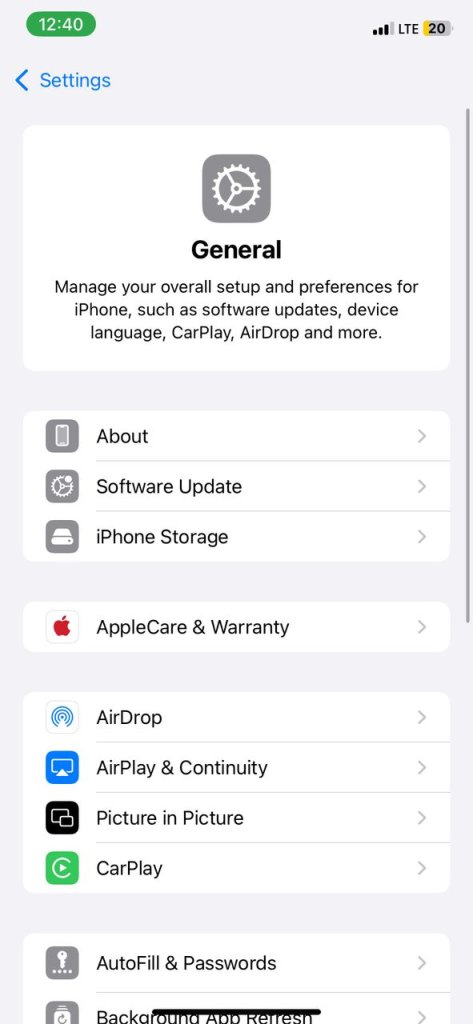
- Tap on “Software Update”
- Your iPhone begins searching automatically for the latest Update.
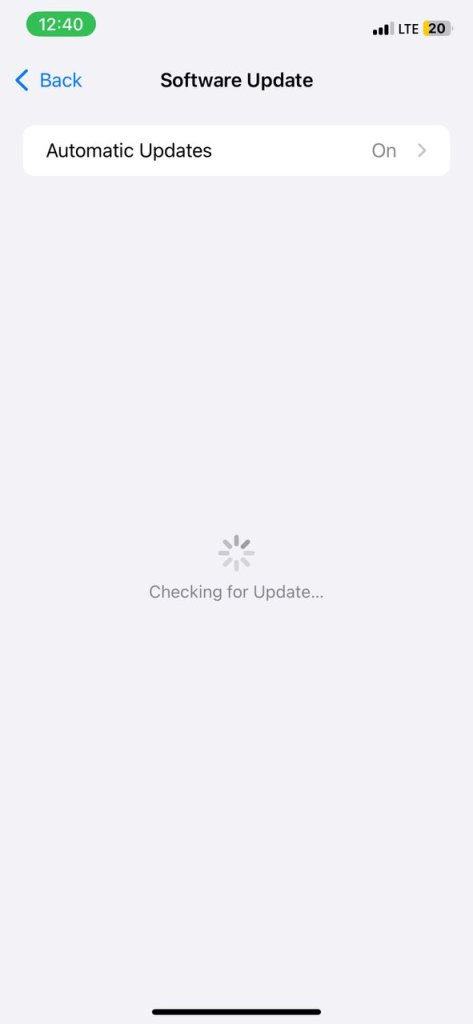
- Next, choose “Update Now”.
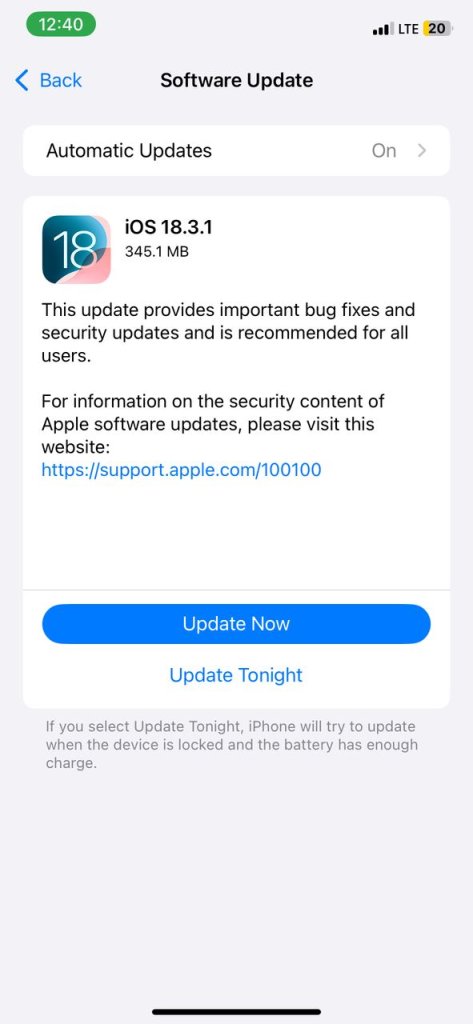
- Your iPhone will start downloading the latest iOS. Ensure your iPhone is fully charged or at least 50%, or this won’t work.
- Once it finishes updating, you’ll need to confirm to restart your device.
Disable airplane mode
Although often overlooked, your iPhone might be in Airplane Mode. Airplane Mode restricts GPS, Wi-Fi, and all network connections to your phone. And all of these are required for the Find My iPhone app to work effectively. To turn it on:
- Go to “Settings.”
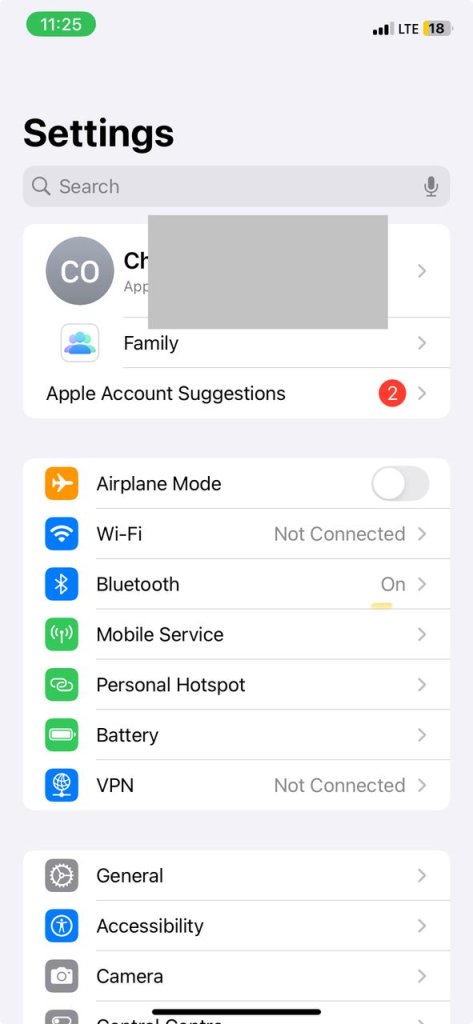
- Scroll down and turn off the button next to Airplane Mode (Button should be gray).
Disable low-power mode
Having your iPhone on low power mode restricts background app services. This, therefore, stops apps like Find My iPhone that depend on being able to refresh independently from working well. So, to fix Find My not updating location, use this hack:
- In the Settings app, tap on “Battery”
- Next, toggle off “Low Power Mode.”
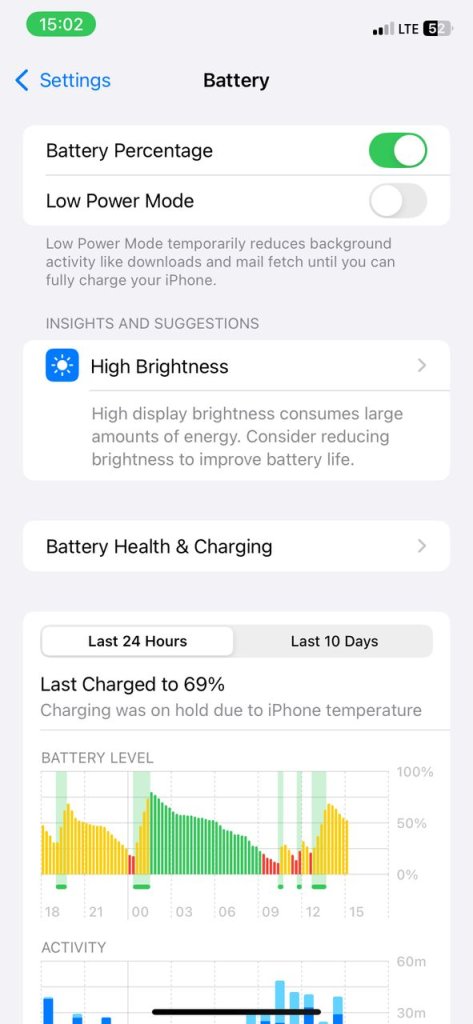
Try different device
If you have multiple devices on the same iCloud network, it can be confusing to figure out which is primarily responsible for your Find My iPhone’s location. So, on the other device,
- Go to “Settings.”
- Make sure you’re signed in with your Apple ID and password.
- Next, use all the steps we’ve shared above to confirm that location services are working correctly.
How to manually refresh location on iPhone
In some instances, the Find My iPhone is not updating because of an IOS system error. This might require figuring out your iPhone’s location through another means, especially when you’ve lost or misplaced it. Or perhaps you want to find your loved one’s whereabouts and can’t get accurate data from their location sharing via the Find My iPhone app. For this, we recommend LocatePhone to assist you with an alternative way to find iPhone location by phone number.
LocatePhone is a top-of-the-line phone tracking solution that helps you find any smartphone, whether IOS or other operating systems. Specifically, it can help you find the correct location of your iPhone without requiring iCloud access. LocatePhone works by combining Wi-Fi, GPS, and cellular service to provide you with an easy-to-use, accurate solution for finding your lost or misplaced device quickly. To use this tool:
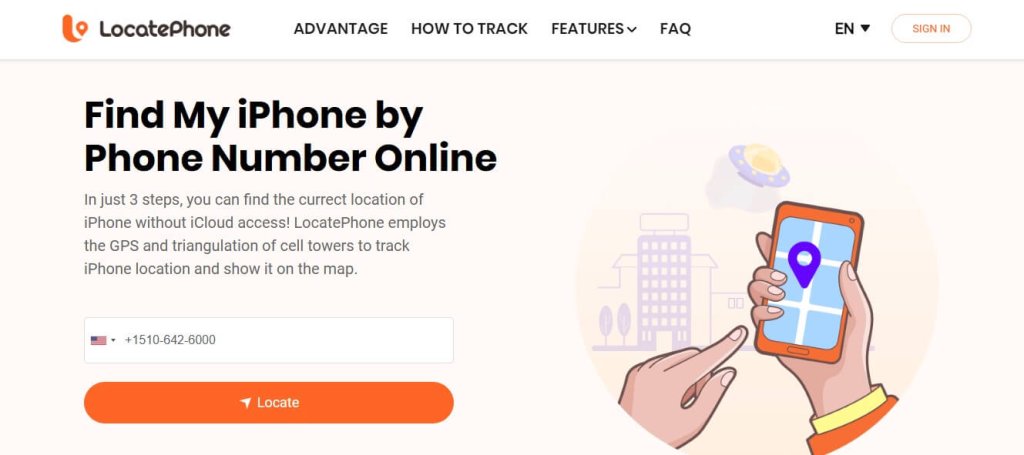
- Enter the phone number of your target device. Tap “Locate.”
- Wait for the results.
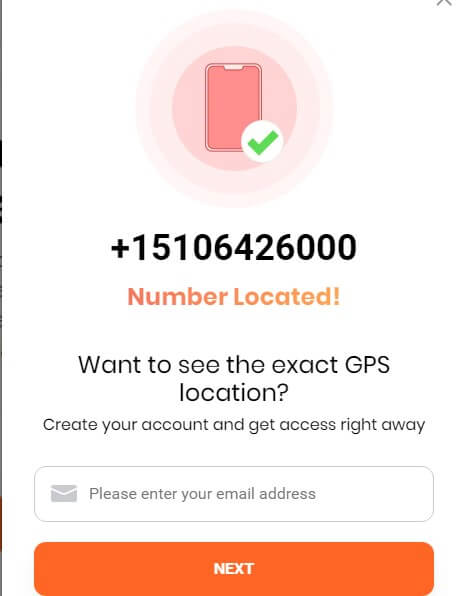
- Next, enter your email to create a new account and access the precise geographical coordinates.
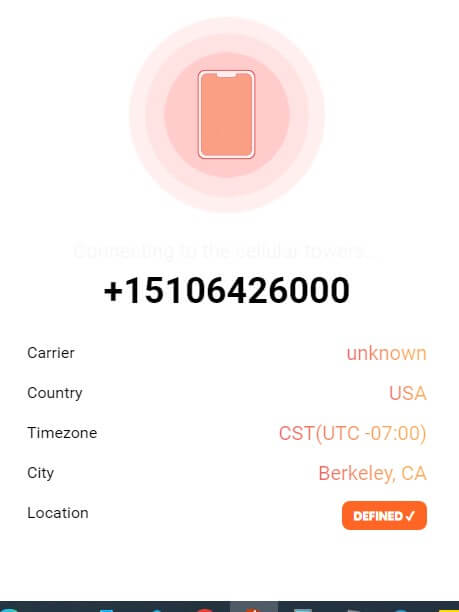
Why isn’t someone’s location updating on iPhone?
If your friend or loved one is sharing their location with you, it’s also possible to experience a glitch with it as well. Often, it also means they are facing the same issues. So, they might have a weak internet connection, have their location services turned off, or may not have set up the right settings. It’s equally possible their IOS version isn’t up to date. So, you can work with them using the steps and hacks we shared above. If those don’t work, here are some additional steps to take:
- Ask them to toggle their Location services on and off repeatedly to see if it can fix the issue. This means going to Settings > Privacy & Security > Location Services.
- Let them enable Background App Refresh. This also means Settings > General > Background App Refresh > Toggle on.
- Set the date and time automatically by going to Settings > General > Date & Time > Set Automatically.
- Both of you can also consider restarting or rebooting your devices.
- They should check if they have any restrictions in place for content by going to Settings > Screen Time > Content & Privacy Restrictions.
- If all else fails, you can contact Apple Support services for more guidance on how to specifically troubleshoot and fix any other issues that might be causing it.
FAQ
What does it mean if someone’s location hasn’t updated in an hour?
If your loved one shares their location with you on Find My iPhone, the notification shows it hasn’t been updated for an hour; it might be because they have a poor network. Other issues can be they are out of battery, their device is offline, or they have disabled Location Services.
How do I know if someone paused their location on Find My iPhone?
You can know a person has paused their location if your status in the Find My app shows as “No Location Found.” You’ll find this notification when you go to the “People” tab and then look for the message right next to their name.
Can you pause location sharing on an iPhone without them knowing?
Yes, you can pause location sharing on your iPhone without notifying who you shared it with. To do this, you can either turn off location services or stop sharing with specific people within the Find My app.
Conclusion
The problem of Find My iPhone not updating location can come from a variety of issues. It can be connectivity problems, software glitches, or incorrectly setting up location services. Using the steps we’ve shared, you can troubleshoot your device or your loved ones and fix it in no time. And when all else fails, consider a third-party phone locator like LocatePhone to accurately track your iPhone device as quickly as possible.