Want to discover how to find lost phone that has been switched off? Losing your phone is an awful situation. Luckily, there are tools for locating a lost phone. Although finding a phone that’s not turned on is tricky, it’s still doable.
Here we’ll talk about the different ways you can find a lost phone ranging from dedicated native solutions like Google Find My Device, and Samsung Find My Mobile to third-party software. You’ll learn about their benefits and drawbacks to understand what you expect when trying out these tools.
Can you track a phone that is turned off?
There’s no direct method to track a phone that is turned off. But it’s possible to try tracking the phone by using IMEI, triangulating its last known location, Bluetooth services, or using a GPS-assisted device. Triangulation works by monitoring the cell towers or mobile network masts when the phone was last connected.
In contrast, GPS satellite signals ping the phone in real-time. GPS services may also use cell site mast information to map locations accurately when there’s poor satellite coverage. Again, IMEI (International Mobile Equipment Identity) works through GPS services or helps match phones physically when reported stolen.
Even so, you might not be able to track using an IMEI number on your own, only the police and network provider can use it. But there are still ways to locate a lost phone from your comfort. Let’s talk about how to track lost phones.
How to find a lost iPhone
You can use the built-in Apple feature, accessories, or your Smartphone to locate a lost phone. Your ideal tool would depend on where you lost your iPhone and how you enabled a find my iPhone feature before the phone was lost.
Apple AirTag
Apple AirTag is a tiny tech wonder that tracks by locking into Bluetooth signals. Most people use them on their belongings like wallets and backpacks. You can also pop on your iPhone to make it easy to find. You’ll especially love how this device also alerts you when you are leaving something behind. For a tiny device, it has its own battery. And as long as that’s charged, you can use it to find a lost phone that’s being switched off. Plus, Apple AirTag is also compatible with iPhone SE with iOS 14.5 and later. The only downside is that AirTag isn’t available in every country. And an AirTag won’t lock or secure your iPhone.
Before you learn how to find lost iPhone that is turned off, you need to register your AirTag to the Apple ID on your iPhone using these steps:
- Make sure your iPhone is turned to its Home Screen.
- Remove the battery tab from the AirTag and hold it near your iPhone
- Tap “Connect” on the screen of your iPhone.
- Pick a name for this connection and press “Continue”. Select “Finish”.
Alternatively, go to the “Find My” app, click “+” and choose “Add AirTag”.
- Tap “Connect”, type a name, and select an emoji.
- Tao “Continue”.
- Next set up separation alerts for your AirTag in the Find My on iPhone by picking “Items from the bottom of your screen.
- Select “Notify When Left Behind” below “Notifications”, and enable it.
- Tap “Done”.
Now let’s see how to find lost phone with Apple AirTag:
- Go to the “Find My” app on your iPhone and select “Items”.
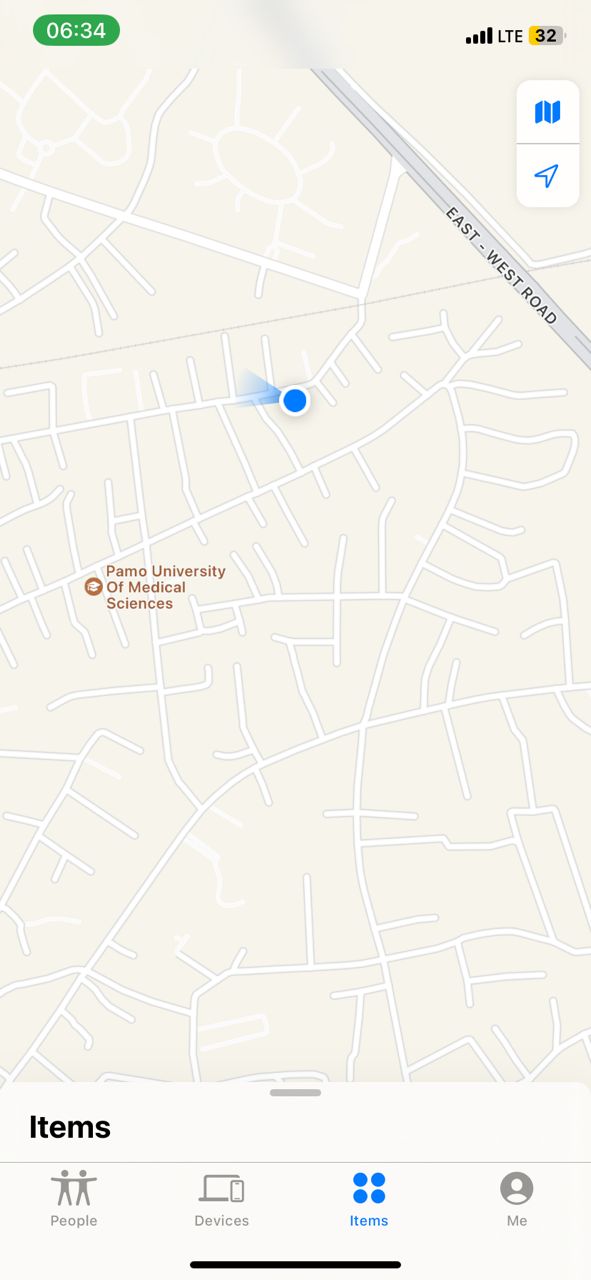
- Tap on “Add Item”
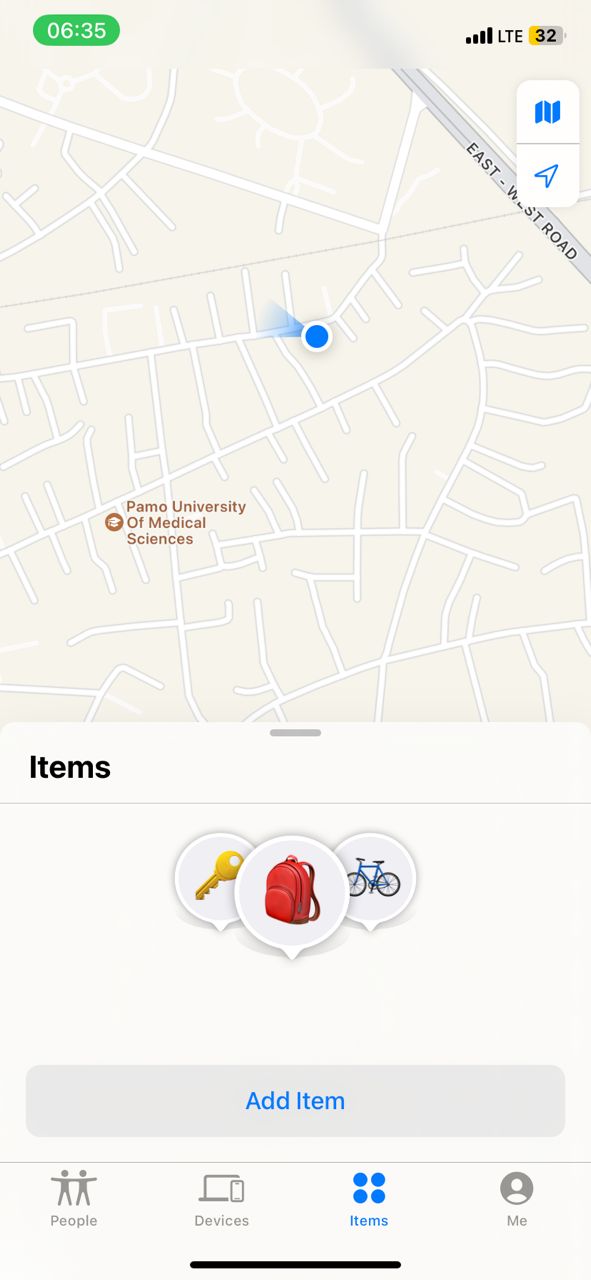
- Now click on “Add AirTag”.
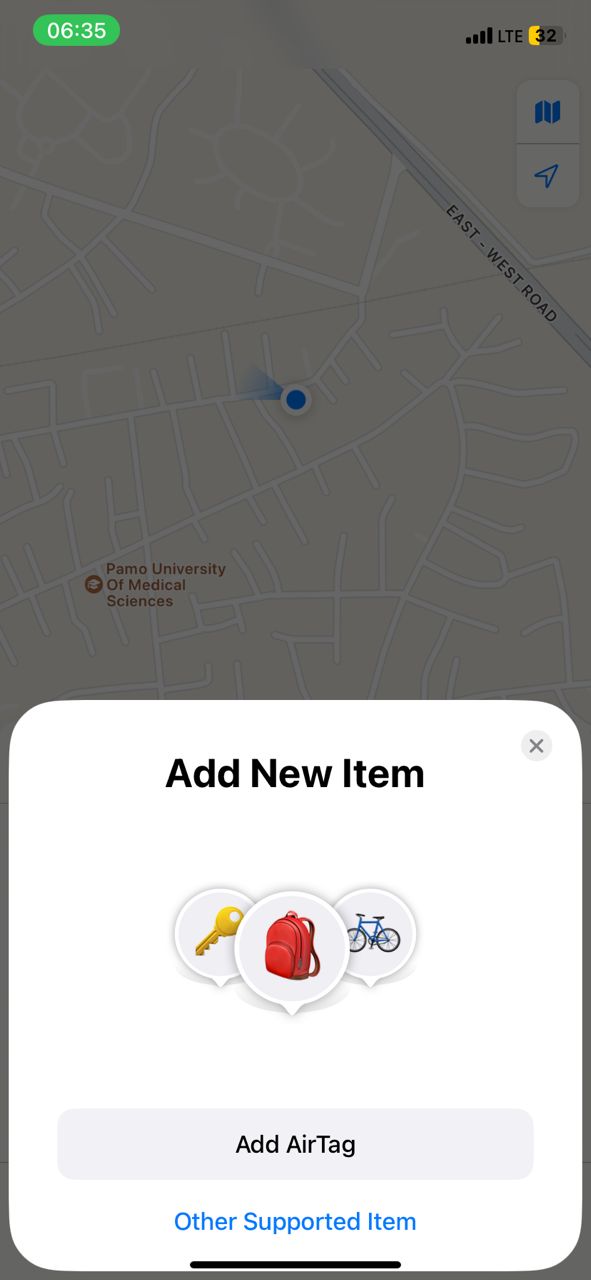
- Your iPhone will search and pair with the AirTag. Once paired, you can now track with it.
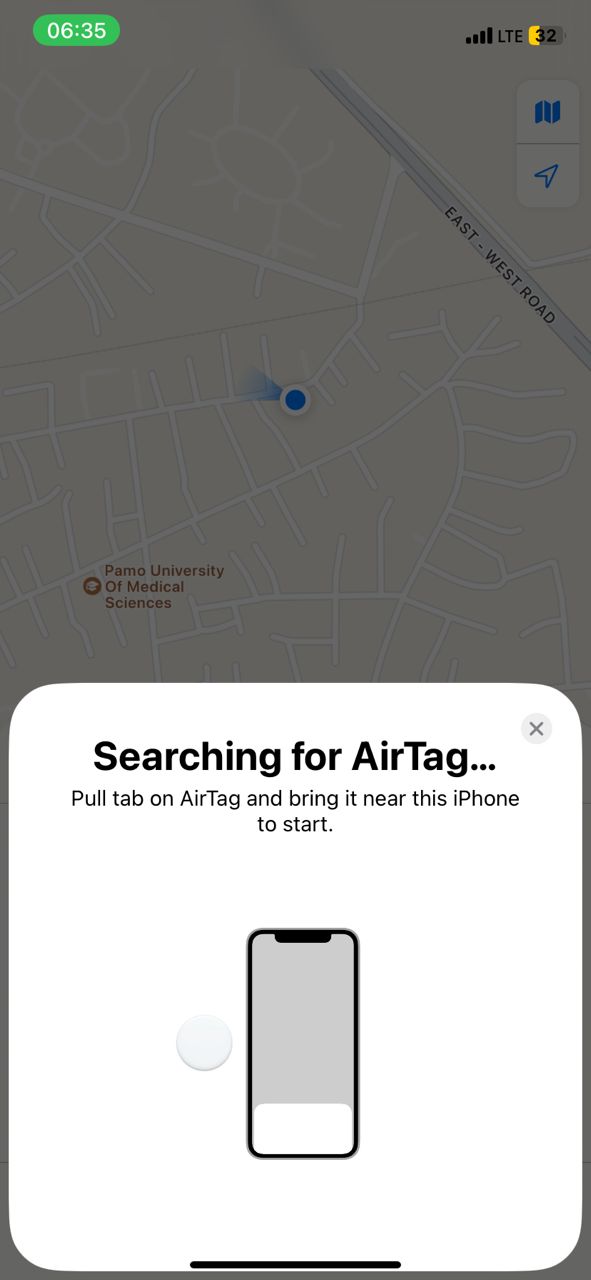
Smart Home Tracker
Sometimes we misplace our phones at home. So, if you want to locate a lost phone in your house, use a voice-activated smart home speaker like Google Home. This is one of the best ways to find your phone within your home, even if you turn off the ringer.
Here’s how to find lost phone at home using Google Home:
- Use your activation command to activate your smart home speaker (e.g Hey, Google)
- Say “Find my Phone”.
- You’ll now hear it ring in your house. If you don’t hear it, try again.
Find My iPhone
When you want to learn how to find lost iPhone that is turned off, the Find My App can help. This tool will find your iPhone or other Apple devices by checking your iPhone location history.
As long as you’ve previously shared your location and turned on “Find My Network”, you can find your iPhone’s last location.
Always remember to set up sharing your location and network ahead of time. Here’s how to set it up:
- Go to “Settings”,
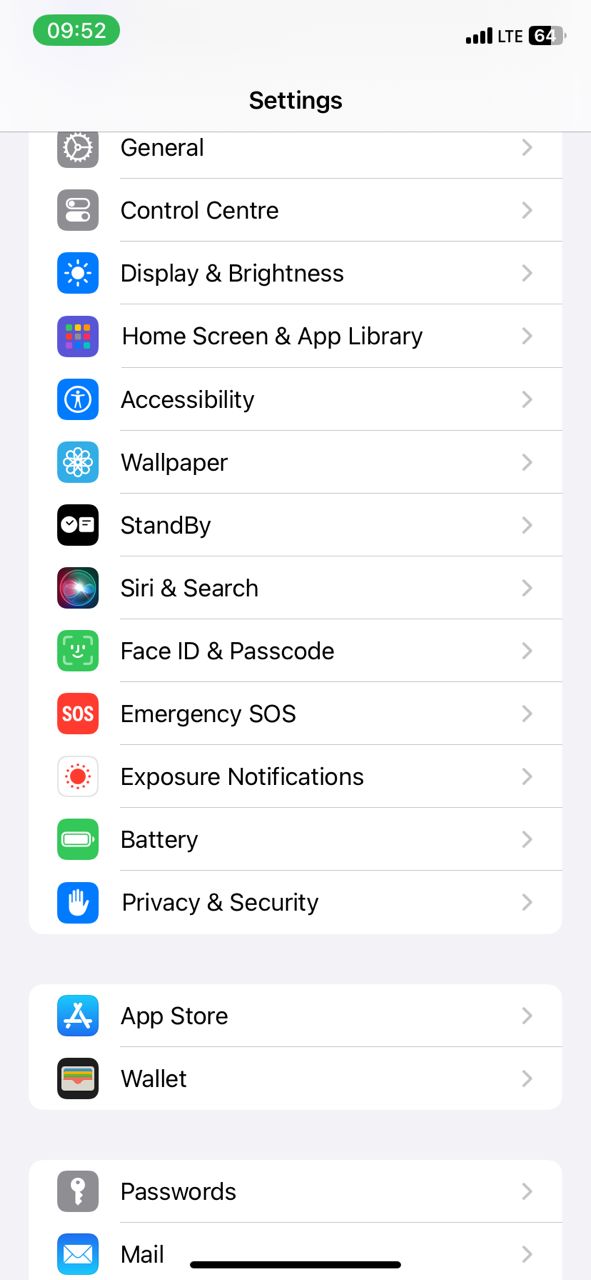
- Navigate to “Privacy and Security”.
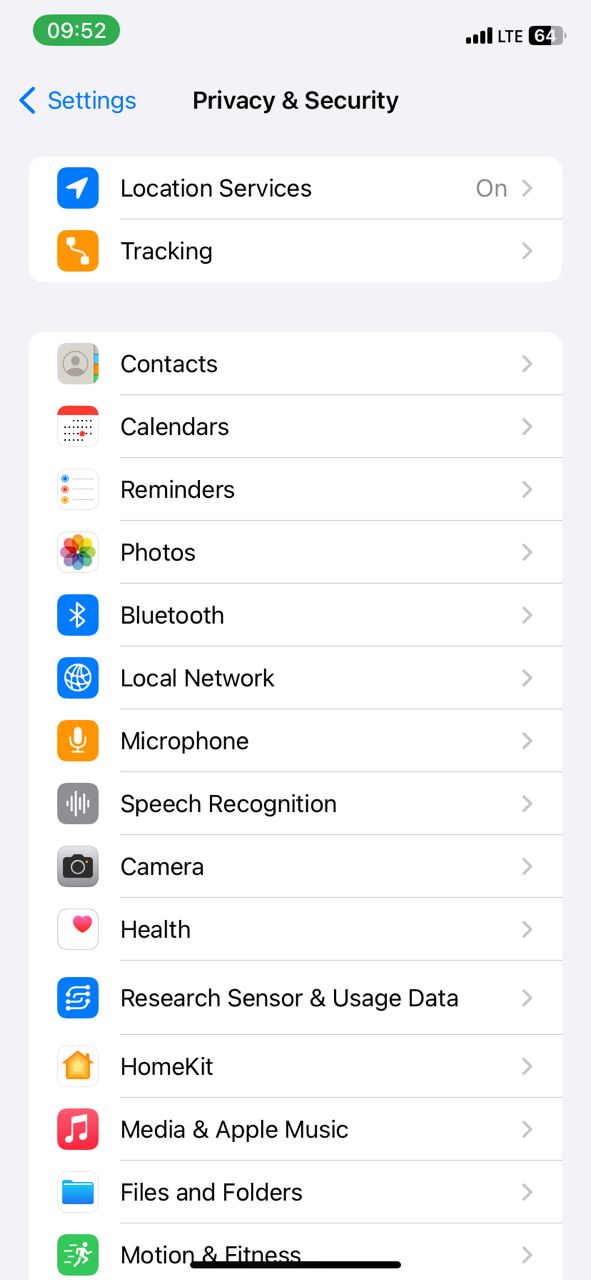
- Click on “Location Services”. Enable “Location services”.
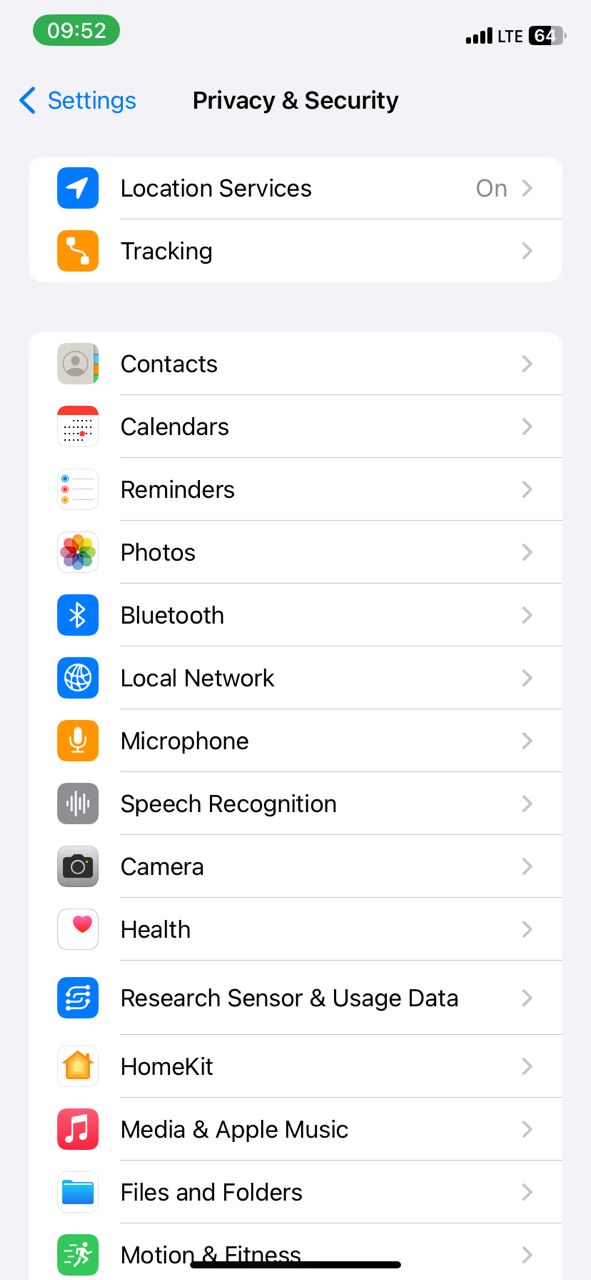
- Next, click on “Share My Location”
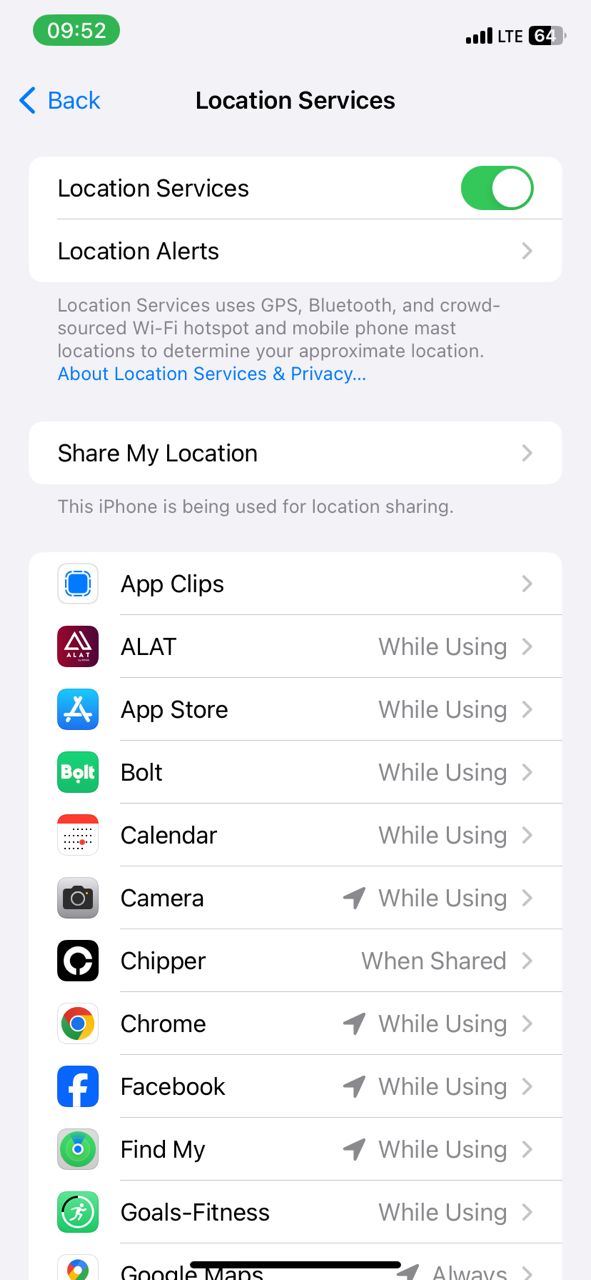
- Select “Find My iPhone”,
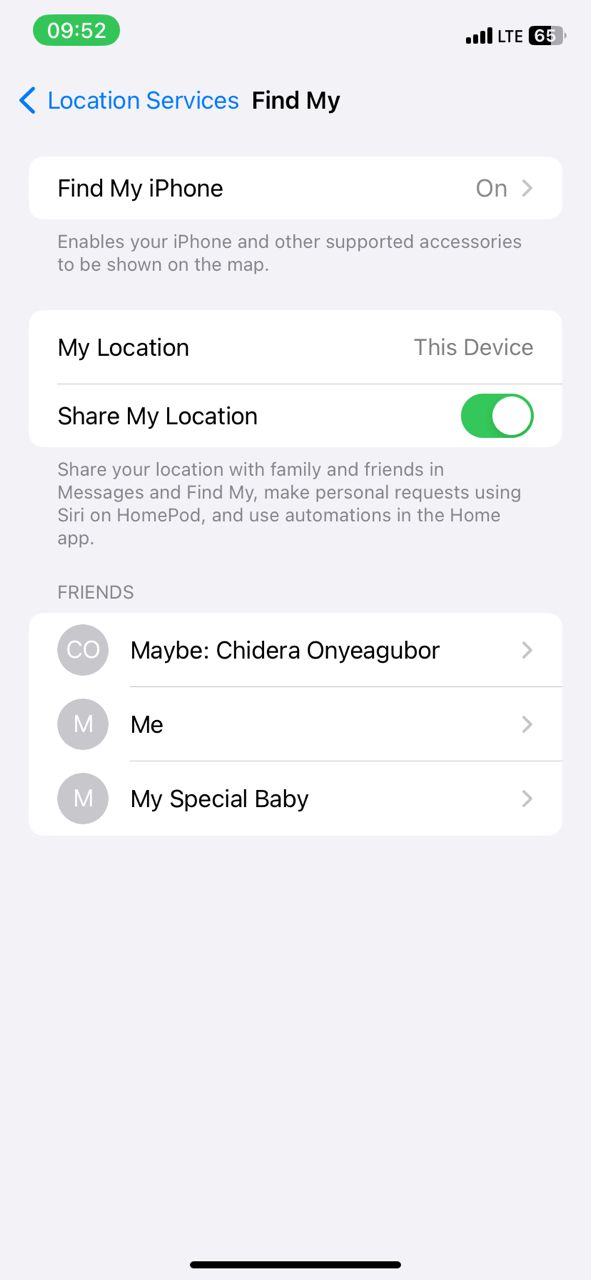
- Enable “Find My iPhone” and “Find My Network” so your phone shows up even when you’re offline. ”
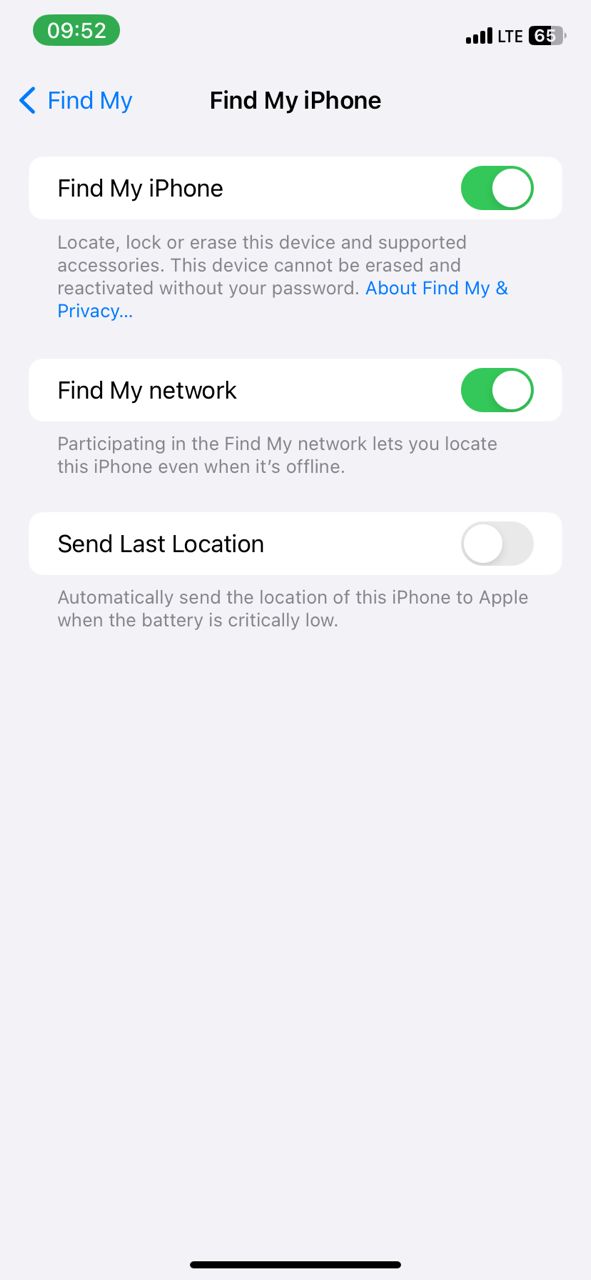
Once set up, here’s how to find lost iPhone that is turned off:
- Open the Find My app on another device such as your iPad or Mac. Alternatively, you can open your iCloud account on any computer. You must be logged into the same Apple or iCloud ID with the lost phone.
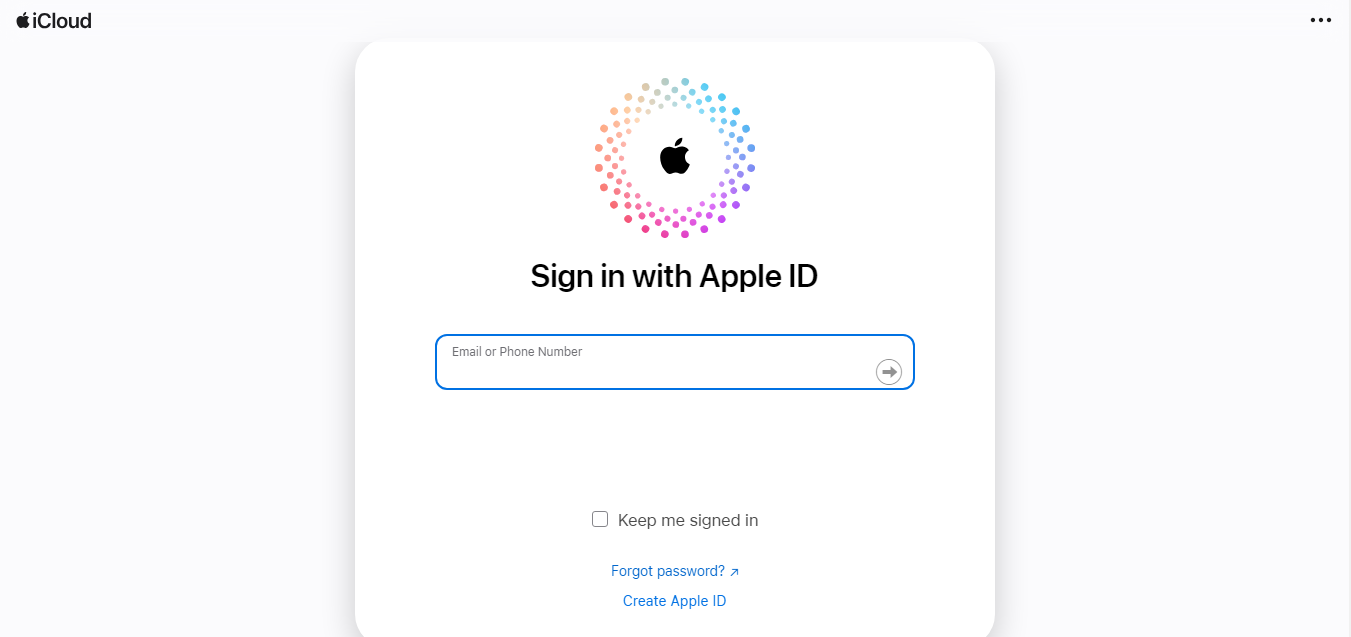
- Choose the displayed device that you want to locate.
- Click “Direction” to open the device’s last location on the map.
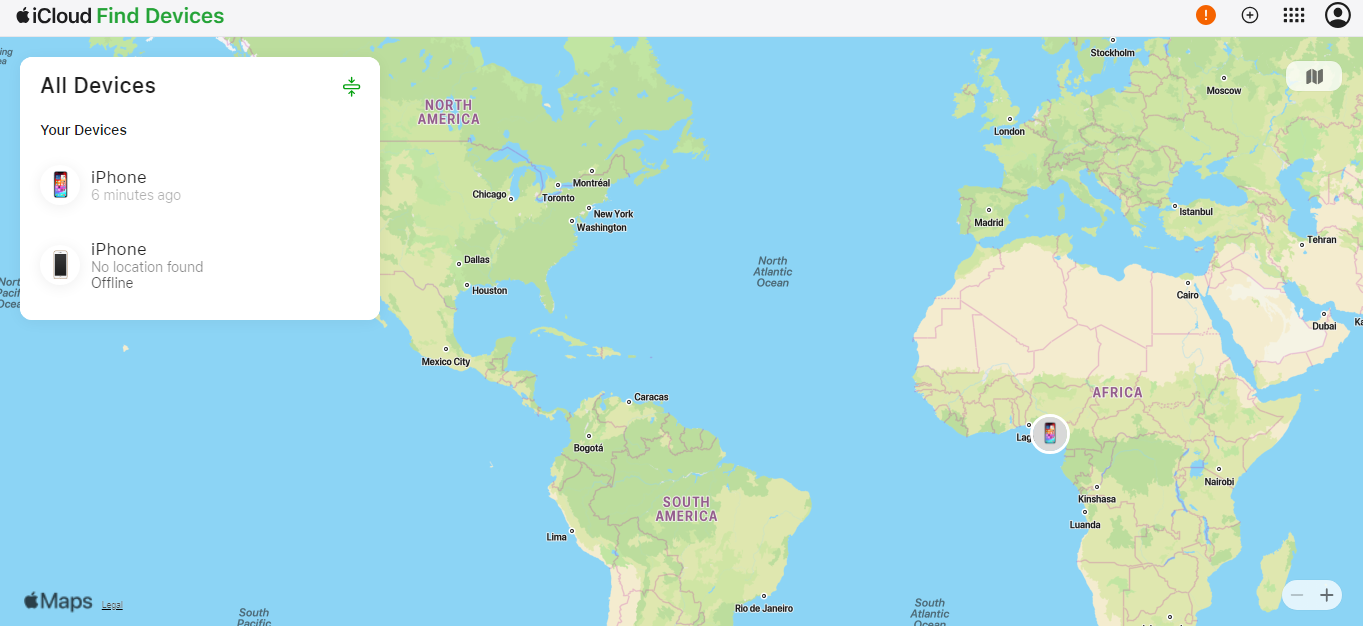
How to find a lost Android phone
If you want to know how to find lost Android phone, it’s easy. There are tons of dedicated Android Find My Phone services for dedicated Android brands as well as the popular Google tracking solutions. As expected, picking the right tool to find your lost phone depends on what you’ve enabled before the phone is lost.
Find My Device
When you want to know how to locate a lost phone, Find My Device is one of the free tools for Android devices. However, you need to sign up before using it.
To set it up for locating a lost phone:
- Sign in to the right Google account (Take note of this account for future use)
- Turn on “Location”.
- Launch the “Settings app” and go to “Security”
- Tap “Find My Device” and enable it.
Here’s how to find a lost Android phone with Find My Device:
- Go to Find My Device and sign into the Google account connected to your phone.
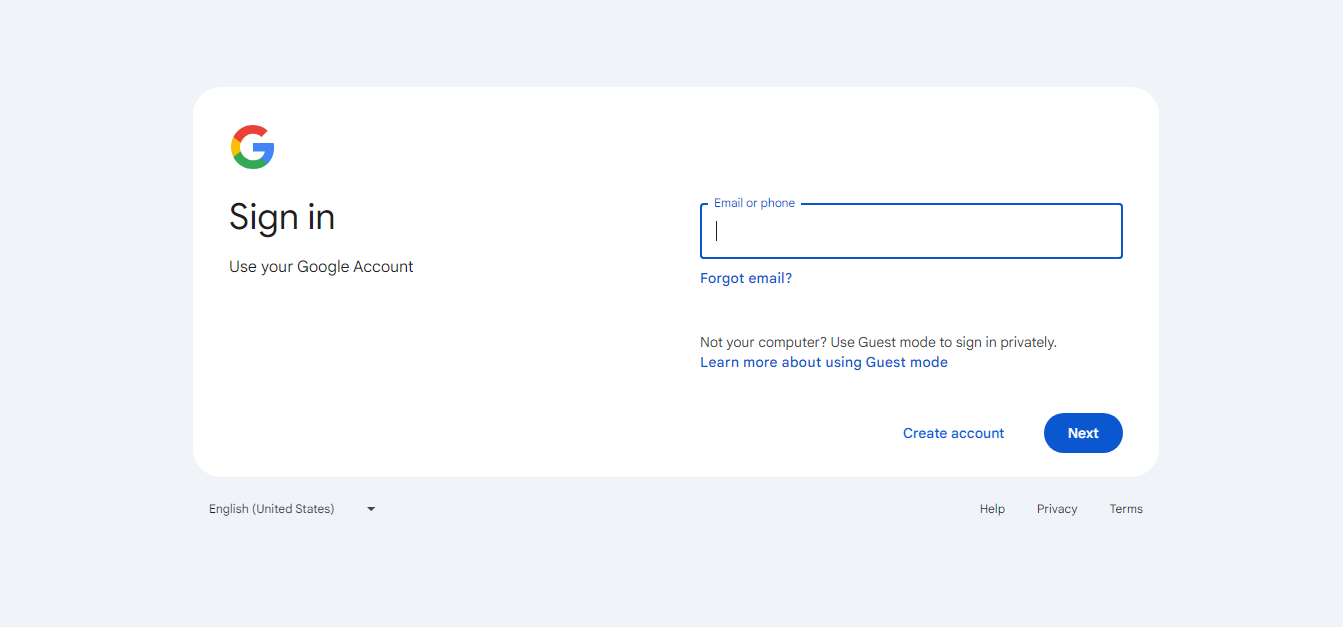
- Choose the lost phone from the devices displayed on the screen.
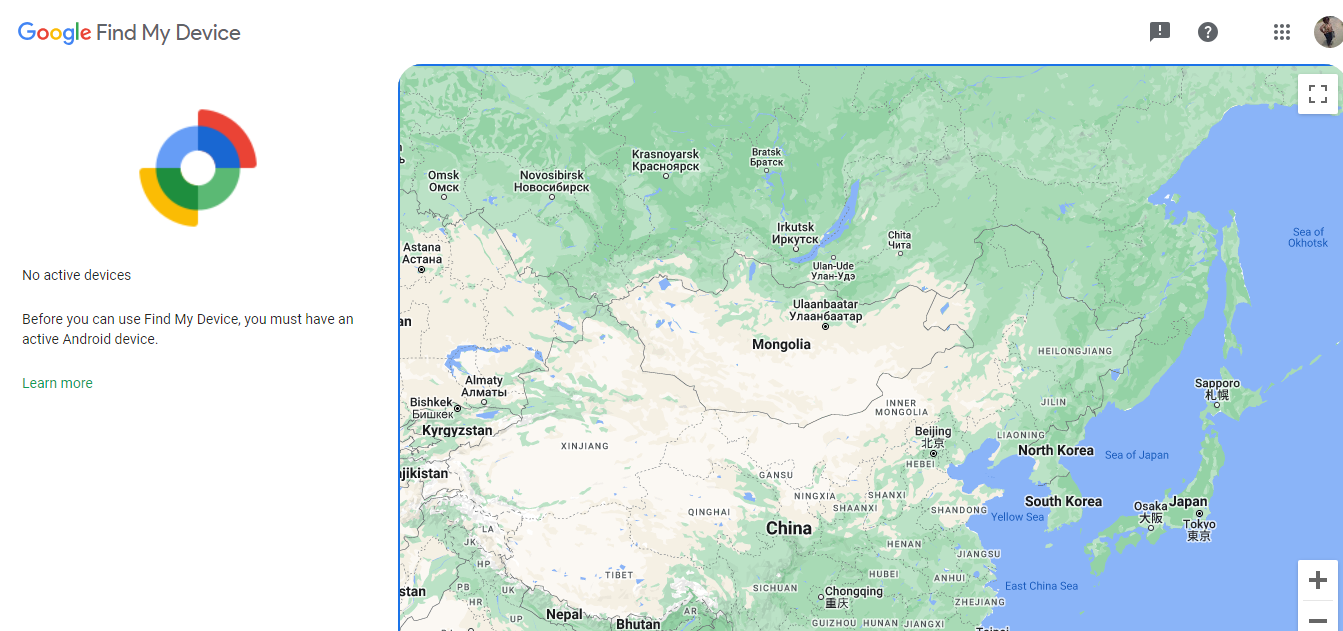
- You can now see its last location displayed on the map.
Google Timeline
If you’ve lost your phone and cannot remember where you must have lost it, Google Maps Timeline can help. Google Maps Timeline is a personal map that helps you remember the routes and trips you’ve taken and places you’ve been. It uses your Location history and tracks your movements. As long as your Location is turned on, you can view its history on Google Timeline to locate a lost phone.
Now to find your last location on Google Maps:
- Open Google Maps on a connected device.
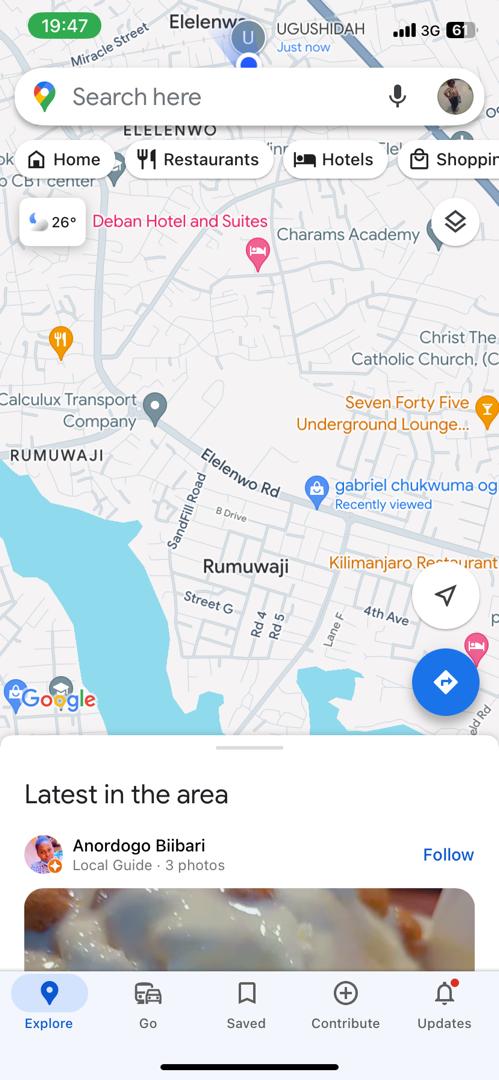
- Click on your profile avatar, and select “Timeline”.
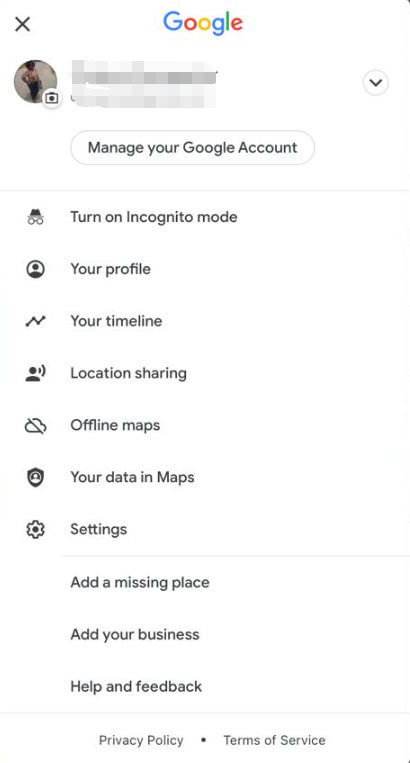
- Trace your history by adjusting the date and time.
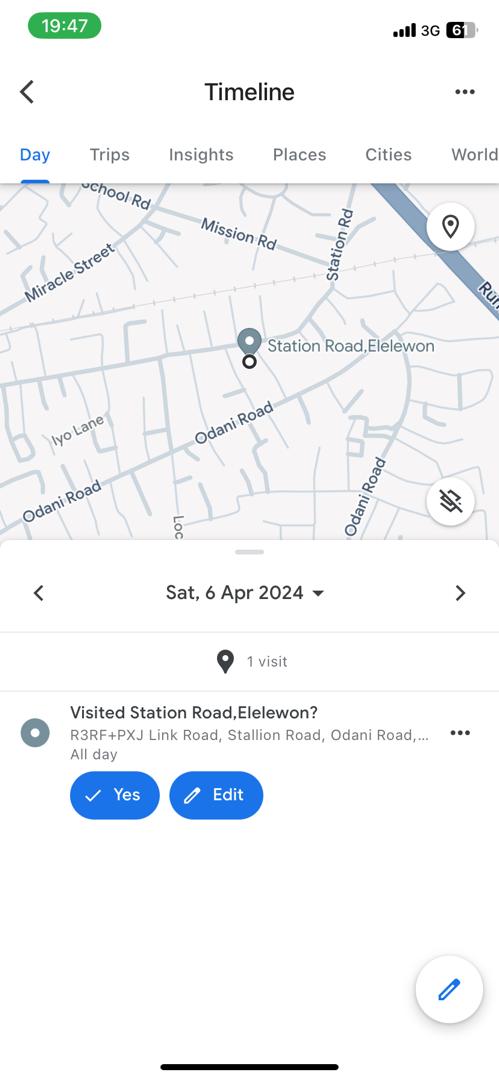
- Alternatively, visit Google’s Maps timeline on a computer and sign in.
- Tap your lost phone from the list of connected devices for the Account. You can use the map to trace your history by adjusting the date and time.
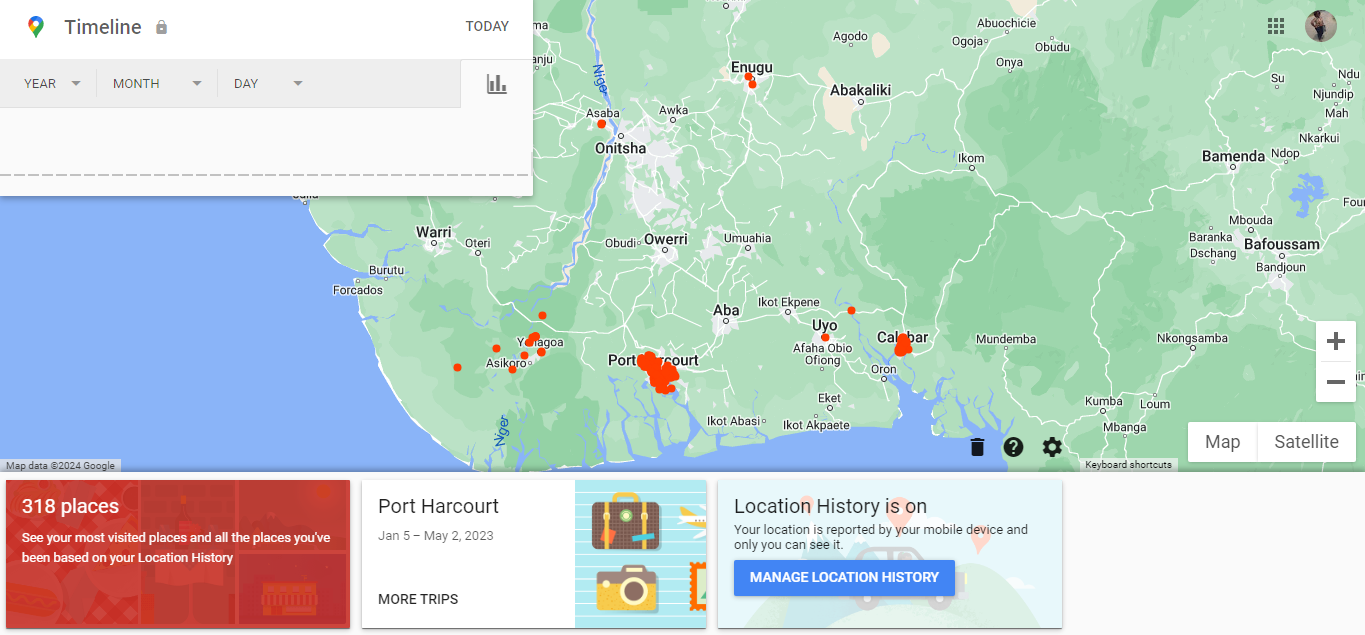
.
How to find a lost Samsung phone
To locate a misplaced Samsung phone, you can use the native Find My Mobile app or use third-party lost phone tracker such as LocatePhone. The following session can deliver more details.
Find My Mobile
Find My Mobile is a fantastic native solution offered by Samsung for locating a lost phone. With this free web tool, you can track your previous history even when your Samsung phone has been turned off. It also works with your other Samsung devices such as your watch, earbuds, and tablet.
This great tool keeps a record of your exact location every 15 minutes. Hence, you can easily trace your steps without making any assumptions about your precise location. Another reason to use this tool is that you can lock your phone or set up personalized alerts for when your phone goes missing.
Here’s how to find lost Samsung phone:
- Sign in at your Samsung Find My Mobile page using your Samsung account details
- Click on the appropriate device in the menu on the left side. Two options will pop up on your screen.
- Select “locate my mobile”
- Now you can trace your phone’s location.
How to track an Android phone from an iPhone
When it comes to tracking and locating a lost phone, you might prefer a solution that works across a variety of devices. LocatePhone’s Android tracker helps you keep track of all phones from a single interface. All you need is the phone number in your lost phone. Plus, it’s the perfect choice to track an Android phone from an iPhone and vice versa. It can also locate your Samsung, Xiaomi, Huawei, and other smartphones you own.
Here’s how to locate a lost phone using LocatePhone’s Android tracker:
- Go to LocatePhone Android tracker and type in the phone number for the lost device
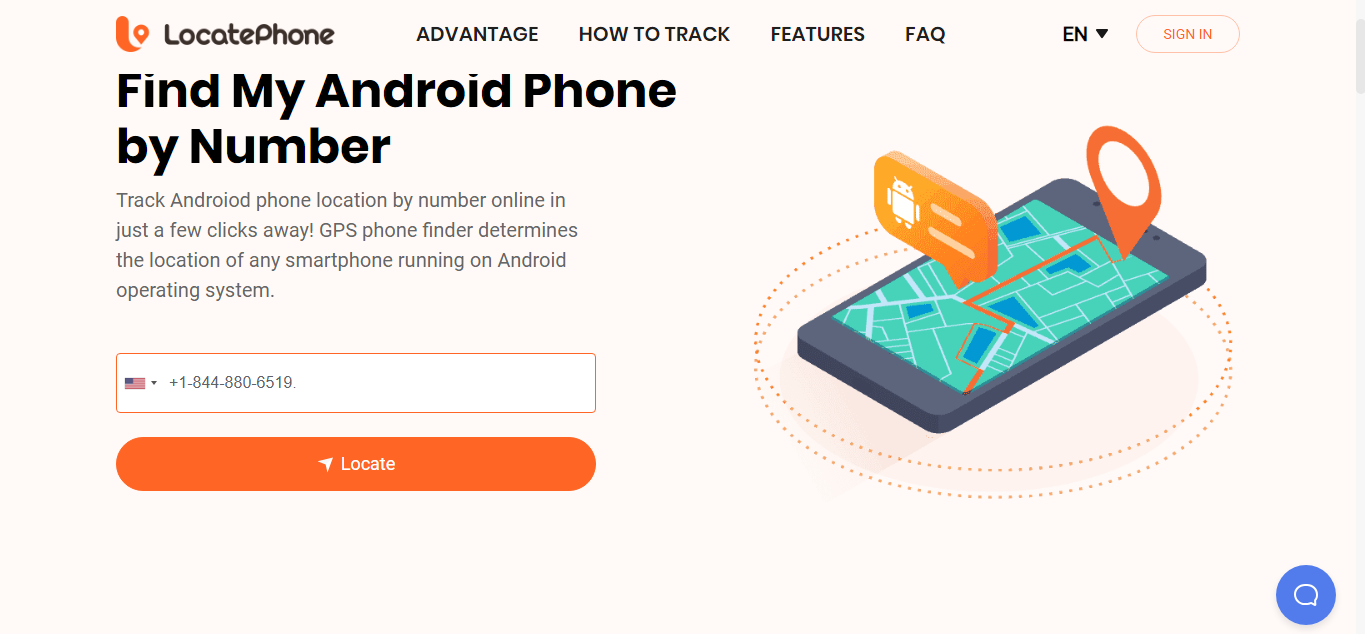
- Enter the email for receiving the tracked results.
- Read and check the box for “Terms of Service” and “Privacy Policy”.
- Click on “Locate”
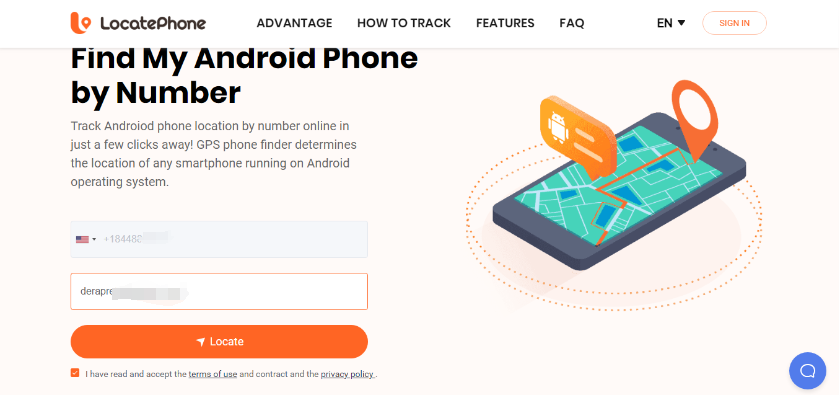
- Enter your name and pay the order fee.
- Finally, the results will be sent to you via email
Why Choose LocatePhone?
- The ideal solution to find all your Android devices without installing any software
- Works across a variety of brands including Sony, Samsung, Xiaomi, Huawei
- Delightful way to locate a lost phone by IMEI number when turned on.
- Works on all browsers
- Easily triangulate the location of your lost phone with an error margin of 3 meters.
- Track up to 5 different Android (or other phone devices) with ease
Pricing: Starts from $0.89
Can you track a switched off phone with an IMEI number?
Unfortunately, you cannot track a phone that’s turned off with an IMEI number on your own. You can contact the relevant wireless carrier service provider or try using your brand’s phone locator app. To contact the customer care representative of your wireless carrier provider, here’s a list that can help:
| Wireless Carriers | Number |
| AT&T | 1-(800)-331-0500 |
| Verizon | 1-(800)-922-0204 |
| T-Mobile | 1-(877)-746-0909 |
| Sprint | 1-(888)-211-4727 |
| TracFone Wireless | 1-(800)-867-7183 |
| Straight Talk | 1-(877)-430-2355 |
Conclusion
Now you know how to find lost phone by using your Native and third-party solutions. Most locator apps demand installation. But LocatePhone is a remarkable choice to track up to 5 of your devices and learn their last location if you ever deal with a missing device. When you want to locate a lost phone, don’t forget LocatePhone. It can make your search for your lost device as hassle-free as possible.