Life360 is a fabulous family locator app that parents often install on their kids’ phones to track their location in real-time. However, sometimes people complain about Life 360 not updating correctly. If you worry that Life 360 is not working correctly, this guide will give you the step-by-step process to make things right.
How does Life360 location updating work
Life360 works via installing an app on your kid’s phone. Then through that app, it collects location data by combining GPS, cellular, and Wi-Fi signals which are sent to your parental control app in real time. Through this, you can monitor your kid’s whereabouts, set up alerts for when they go into or leave certain areas, and even monitor their phone’s battery.
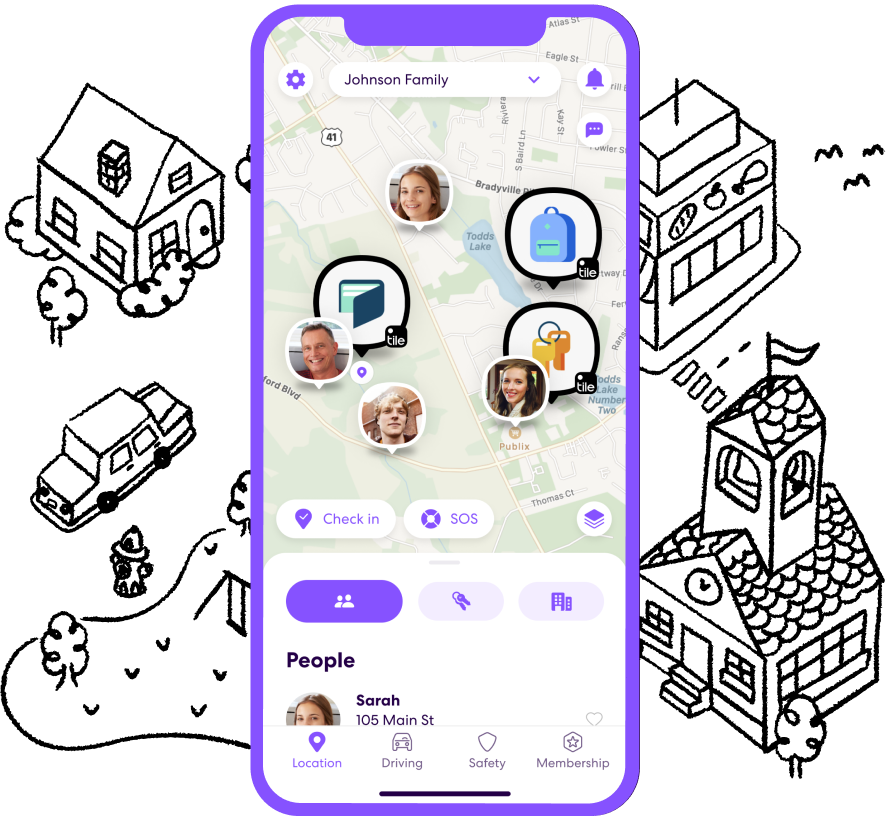
Why is Life360 not updating location?
Now let’s talk about the different reasons why you might find Life 360 not updating the location and other data from your kid’s phone.
Location Sharing Disabled
If your kid’s phone location sharing has been disabled, this app might stop working. It’s important to turn on location sharing both for the entire phone and for the Life360 app.
App Permissions
You may also find Life 360 not working if the app has been disabled or if you didn’t grant the app permissions during installation.
Network and GPS Issues
If life360 is not updating its location, it may also be caused by Wi-Fi- or cellular data issues. Or perhaps, your kid is in an area with little to no cellular service.
Device-specific Issues
If life360 is not working, it might be that there is a problem with the device. For instance, the phone may have been switched off, or there’s a VPN connection in the background or low battery.
Privacy Settings
Another reason you might find Life360 not updating location is if privacy settings have been enabled on the phone. Life360 needs permission to access location data for it to work.
Multiple Devices Login
You can also find Life360 not updating for one person If you’ve logged into the same account via too many devices. This causes the Life360 app to stop sending Location updates or send erroneous data.
App not opened
Sometimes the app stops working in the background, especially if it hasn’t been open for up to three days. Life360 may also stop updating location if the target device is using an obsolete app version.
How to fix Life360 is not updating location
Figuring out why life360 is not updating location is the first step. Now you need to fix it. Here are steps to solving the problem of life360 not working.
Update app
The very first step you must take that solves life360 not updating location is ensuring you are using the latest version of the app. Go to your App store, search for Life360, and tap “Update” if there’s a newer version.
Reboot device
You can also solve Life 360 not working by rebooting your device. Consider restarting your target device, shutting it down, and turning it back up. This might reset whatever bugs were making it impossible to rely on location data from the device.
Check network connection
Verify the internet connection on your kid’s device to make sure it’s stable. When Wi-Fi isn’t stable, they should transition to cellular or mobile data.
Check location settings
Confirm that the location setting is enabled and that permission is given to Life360 to track location data. To do so on IOS:
- Go to Settings and Scroll down to “Privacy”.
- Tap on “Privacy and Security”
- Select “Location Services”
- Turn it on, then tap on “Share My Location”
- Enable “Find My iPhone, and “Share My Location”
- Return to the “Share My Location” page, Find the Life360 app and tap on it
- Set to “Always” to allow Life360 unrestricted access to location data.
On Android:
- Go to Settings and Scroll to “Location” or “Security & Location or similar option
- Toggle the switch next to “Location’
- Go back to the Settings page. Navigate to Apps
- Find the Life360 app and Select it
- Opt to allow location access within the app.
Allow the app to run in the background
Another reason why Life360 isn’t working is if background activity has been disabled. To enable background app refresh:
- Go to Settings
- Scroll to find the Life360 app and Select
- Toggle the switch next to Background App Refresh.
Disable low-power mode
You can also disable power saving mode on the target device to help the app resume sending location updates.
Turn off battery optimization
You can also turn off battery optimization on Android phones to help the Life360 app run better. To do so:
- Open Settings and Navigate to “Battery” or “Battery Optimization”
- Select it, and then tap on “All apps” from the dropdown menu
- Scroll through the list of apps to find the Life360 app
- Tap on the app and select “Don’t optimize”
Alternatives to life360 not updating location
If Life360 isn’t working correctly, you can also consider LocatePhone as a suitable alternative solution. LocatePhone does not require installing an app on your target’s device. It’s also pretty easy to use, requiring only browser access to begin. You’ll love that LocatePhone helps you find and pinpoint your loved one’s whereabouts with impeccable accuracy up to within 3 meters of where they are at any time and anywhere in the world. This fabulous alternative tool gives you real-time GPS location coordinates that you can rely on about your loved one’s precise location in real-time. To use this solution:
- Go to LocatePhone and type in your loved one’s phone number. Click on “Locate.”
- Once LocatePhone finishes scanning, enter your email and pay the search fee to receive their geo-coordinates via email.
FAQ
How do I know if someone turned off their location on Life360?
Often Life360 can tell when someone has turned off their location. You might find specific messages like ‘Location permissions off’, or “No network or phone off”, or “Background location” off next to their name to indicate what’s happening with the target device. You may also see an exclamation mark next to their name via your Life360 dashboard which indicates a problem with their location sharing.
What is ghost mode on Life360?
Officially there’s no ghost mode on Life360. Often this refers to a combination of settings people use to temporarily hide or manipulate their location. They can do this by temporarily stopping Life360 from accessing their location or may use third-party apps to spoof their GPS location.
Can you check how many times someone checks your location?
No, you cannot see how many times someone checks your location even on apps like Life360/ There’s also no built-in feature on your location-sharing apps that allows you to see how many times someone has checked your location even when you share it with them.
Conclusion
Now you know all the different solutions to the problem of Life360 not updating location. These techniques can help you find the root cause of Life360 not working effectively and how to fix those issues. However, if you aren’t still getting the best from Life360, you can try using LocatePhone as a complementary tool. LocatePhone makes it easier to continue keeping track of your loved ones securely and efficiently.