Want to know how to stop sharing location without notifying on iMessage or other location-sharing apps? Sharing your location with your family and friends can be useful for safety reasons. But sometimes, you may want to secretly stop sharing your location without them knowing. Fortunately, there are tons of hacks you can use to freeze, pause, or stop sharing your location without sending any notifications about your actions.
Can you stop sharing location without them knowing
Yes, you can turn off location without notifying the iPhone using a variety of hacks such as turning on Airplane Mode, or generally disabling location services. However, although they won’t be notified right away when you pause sharing your location, they will be notified when you resume sharing. If you want to stop location sharing from notifying you when you pause or resume, you might need third-party software that guarantees your discretion.
How to stop sharing iPhone location without notifying on iMessage
Now let’s talk about the different hacks you can use to turn off location without notifying the iPhone. Do note that each method comes with its unique drawbacks which might influence when you choose one technique over the next.
Turn on airplane mode
First off, the most straightforward way to stop sharing location without notifying on iMessage or Find My iPhone is by turning on Airplane Mode. Here’s how:
- Go to the Settings app
- Tap the button next to “Airplane Mode.”
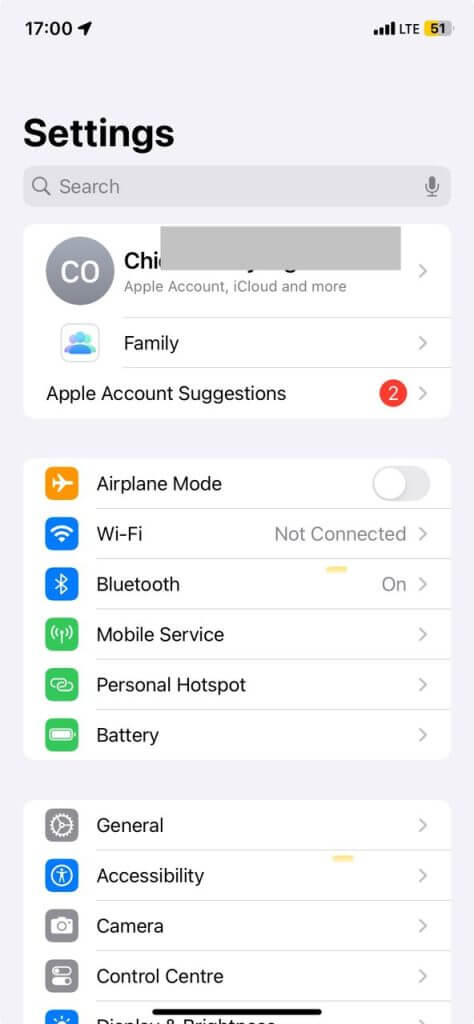
- This automatically pauses your location sharing without sending any notification.
Turn off the location service
If you don’t want to turn off internet service for your entire phone, you can also turn off location service without notifying anyone. To do this:
- Open the Settings app.
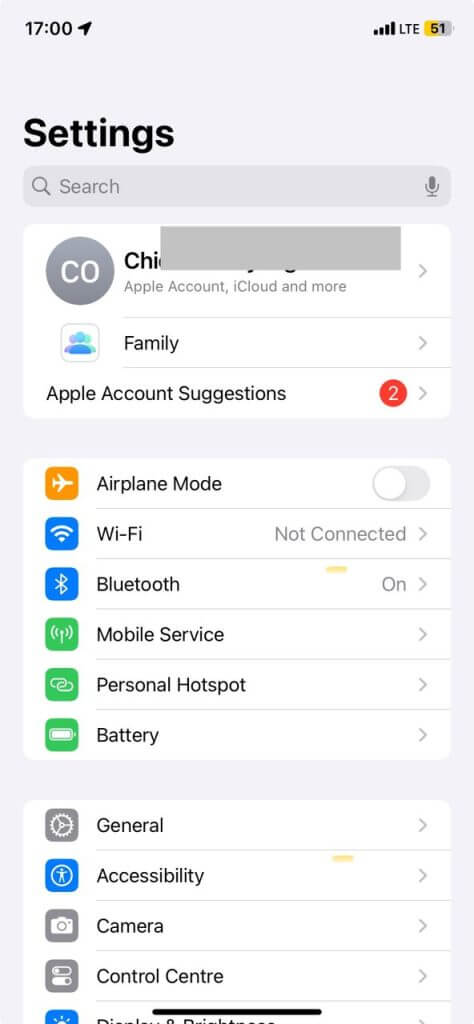
- Scroll down to select “Privacy & Security.”
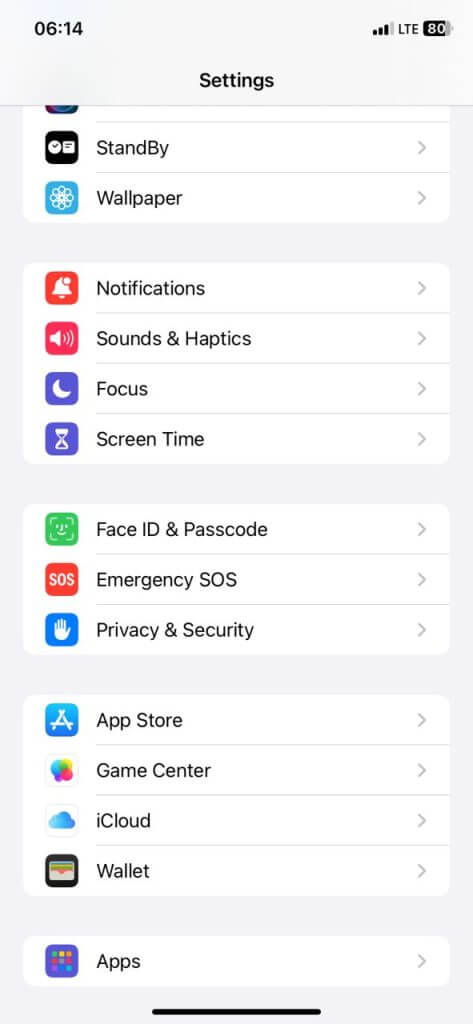
- Tap on “Location Services.”
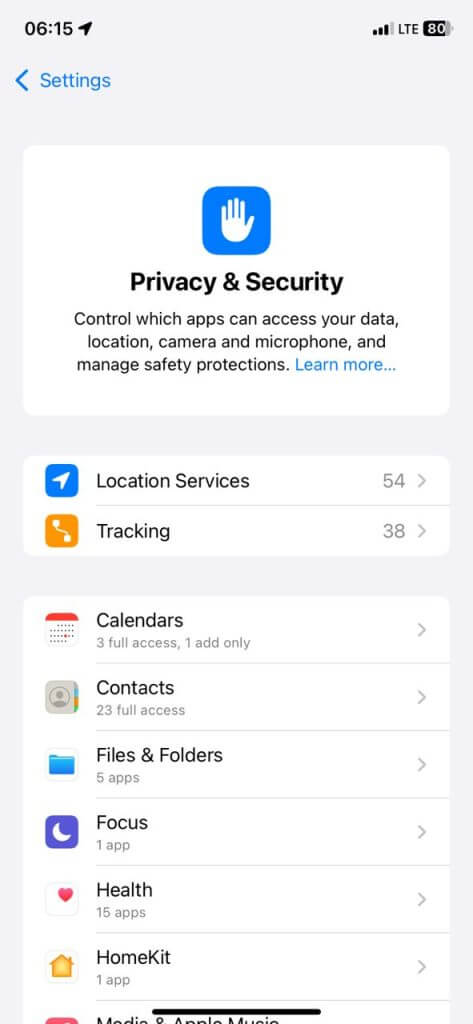
- Toggle off the button next to “Location Services.”
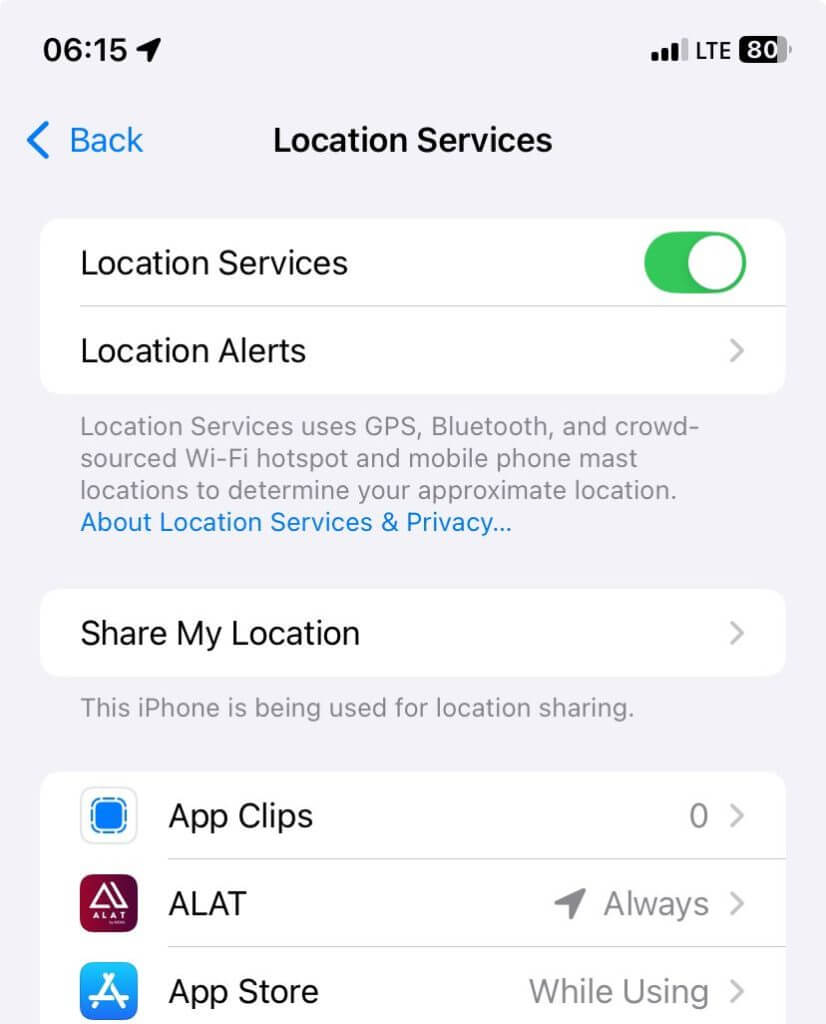
Stop sharing location with one contact
Depending on how you shared the location, you can specifically stop sharing location for a single contact. If you shared via the app, here’s how you freeze location on Find My iPhone:
- Launch the Find My app
- Go to the “People” tab
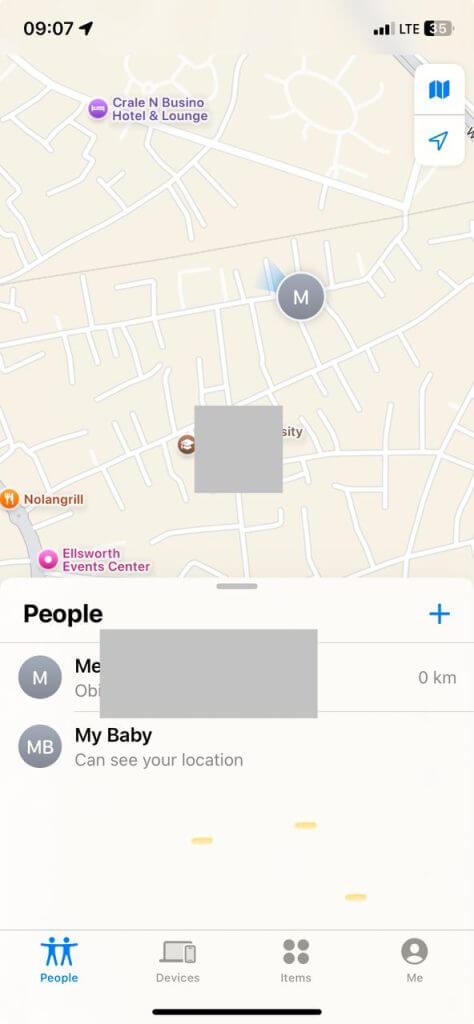
- Tap on the contact you shared your location previously with.
- Next, select “Stop sharing my location”
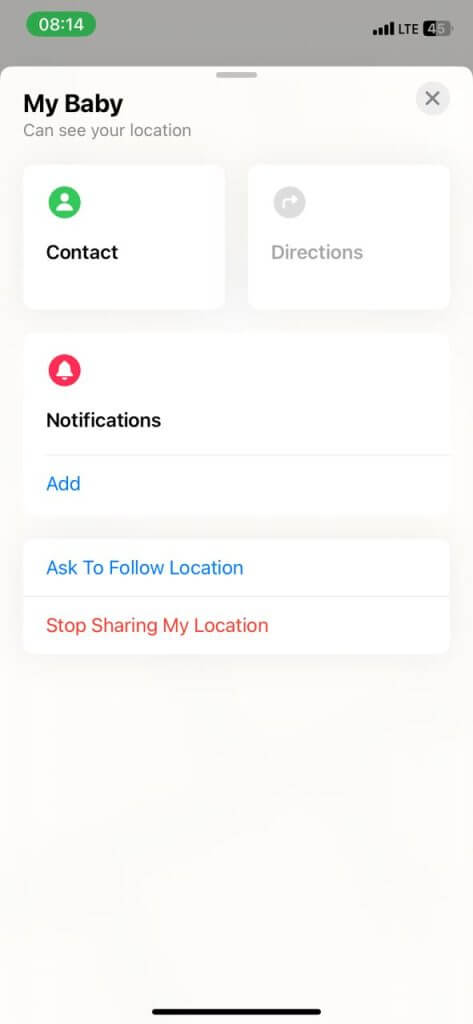
You can also completely disable the “Share My Location” tab to stop sharing your location with anyone. To do this:
- Go to Settings and tap on your Apple ID
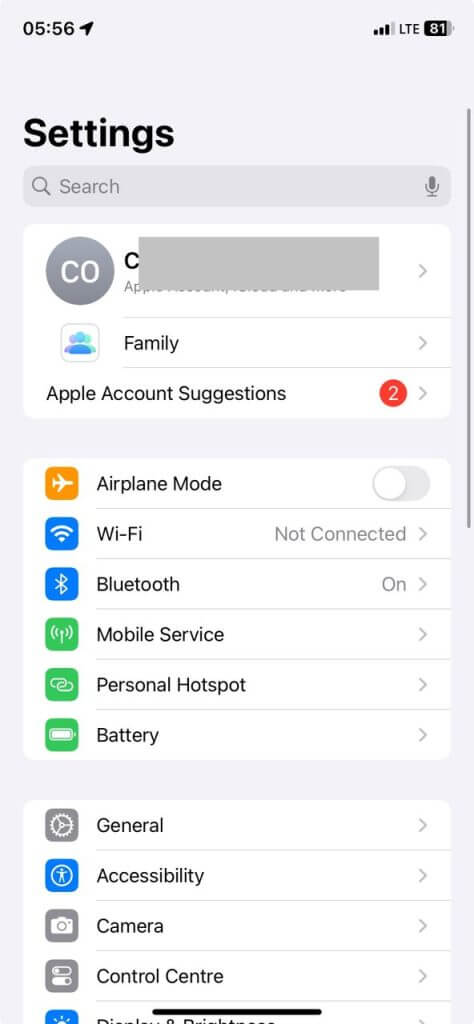
- Next, select “Find My”
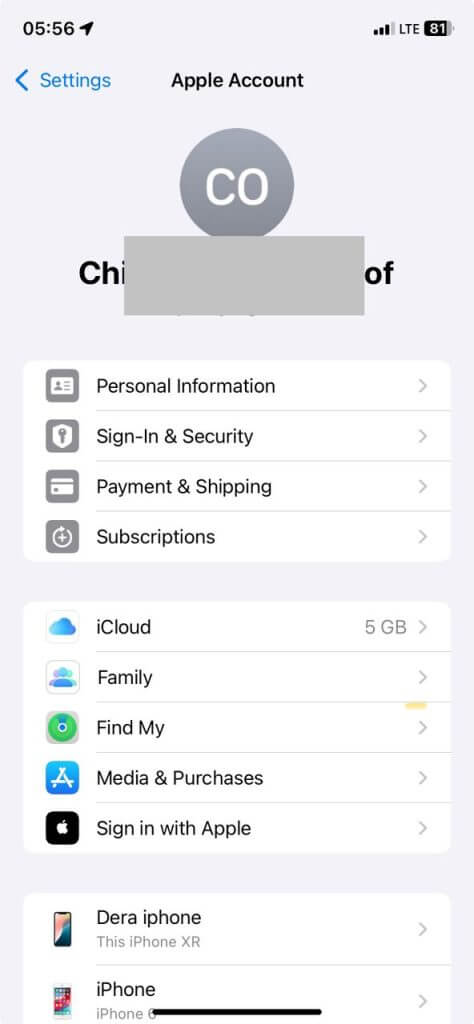
- Toggle off “Share My Location.”
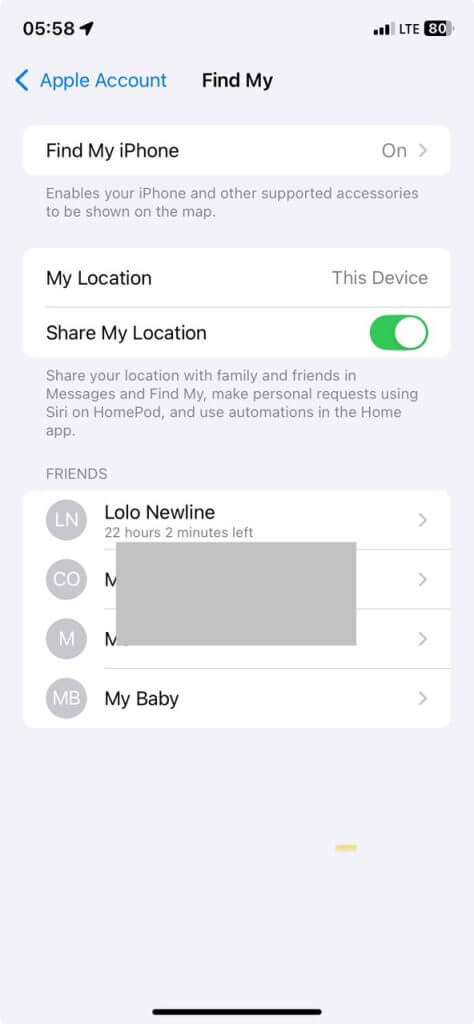
Use another iPhone or iPad as a location
If you own multiple Apple devices and don’t want those tracking you via iMessage to know you’ve paused your real-time location, you can use your Apple device in a different place to spoof them. That way, you can go elsewhere and they would still think you were in your previous location.
- Open the Apple device you want to act as your actual location.
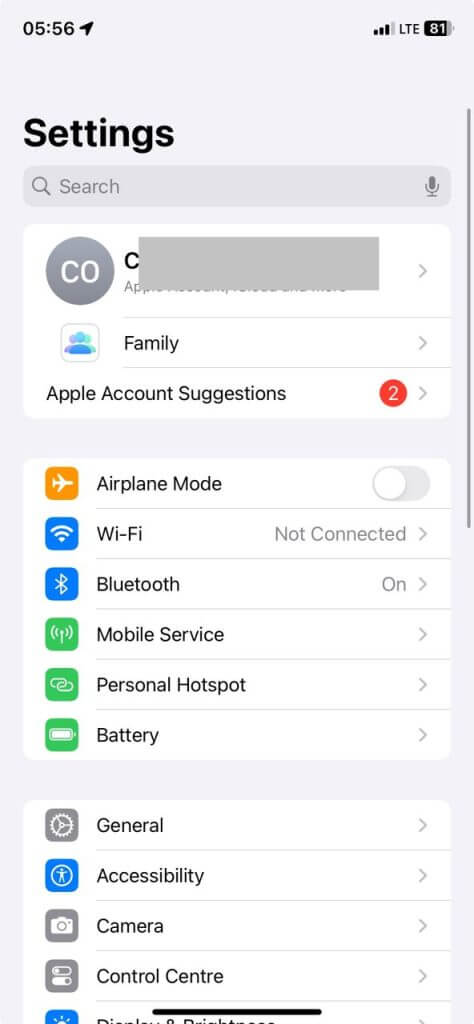
- Go to “Settings” and select your “Apple ID” (This is your name at the top of Settings)
- Tap on “Find My.”
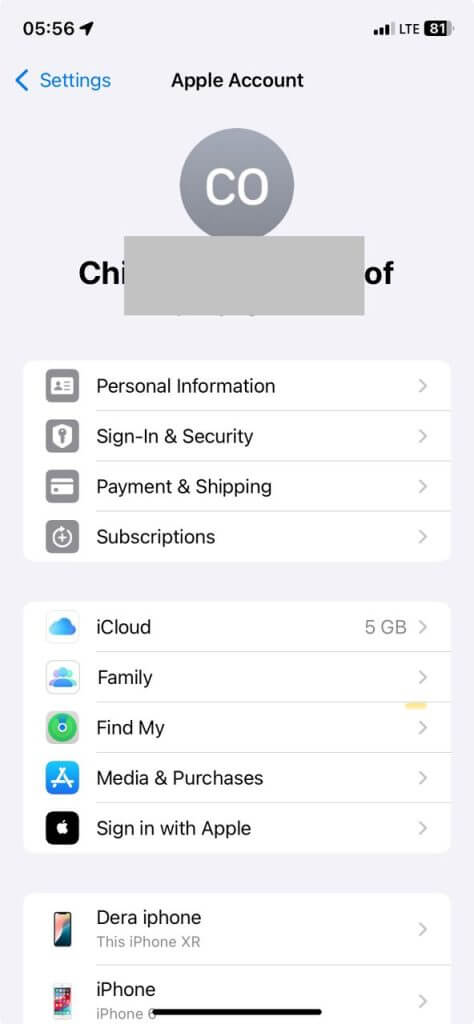
- Select “Use this iPhone or iPad as My Location.”
Block and unblock the contact card
Another fantastic way to stop iPhone location sharing is by blocking a contact card. When you block someone, they can no longer access the location information you previously shared with them. Here’s how this works:
- Go to the iMessage conversation.
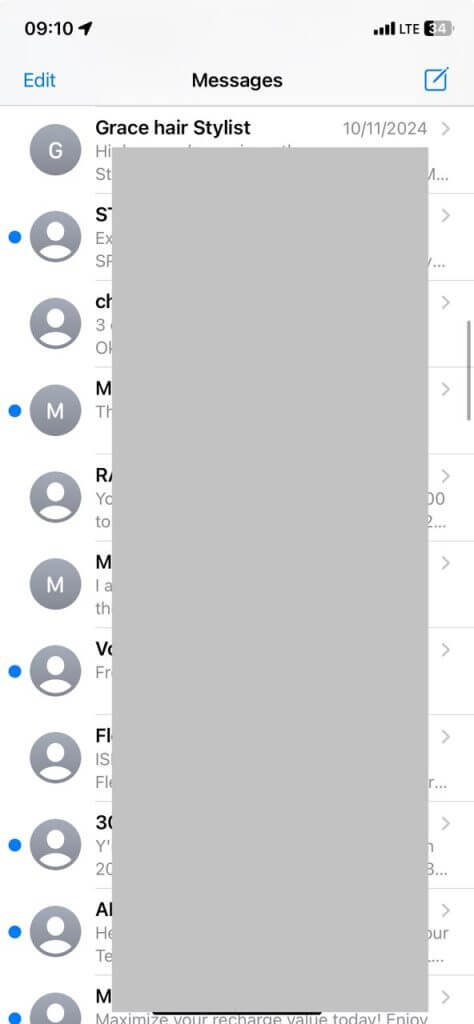
- Tap on their name
- Select ‘Info”
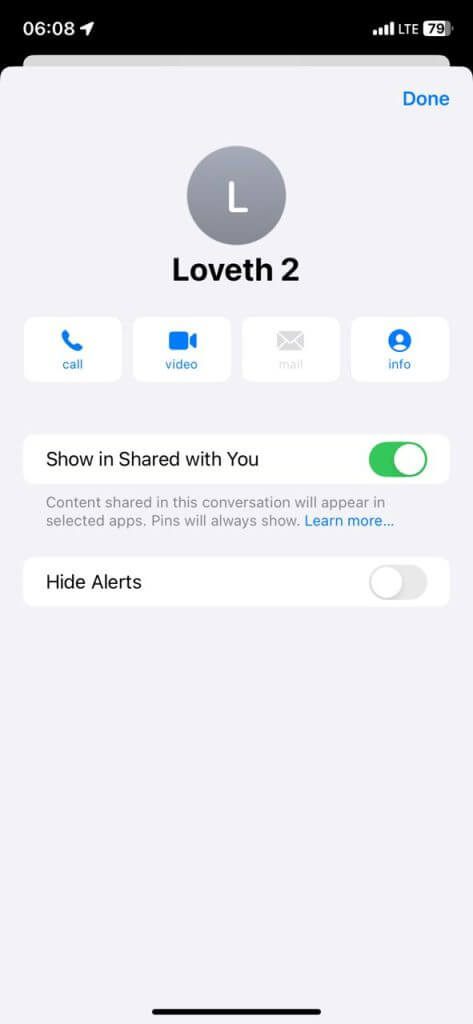
- Tap on “Block Caller”
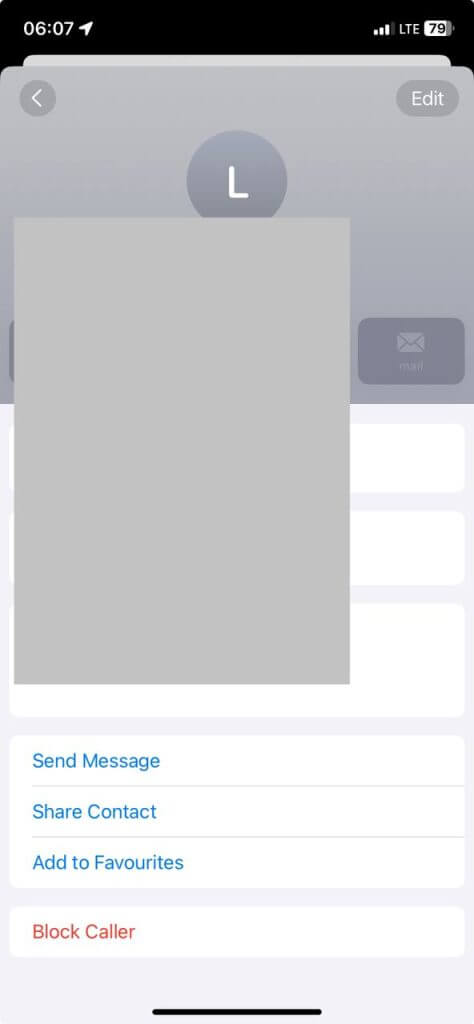
Compare ways to stop sharing location
Every method we’ve discussed to turn off or freeze the location on Find My iPhone has limitations. Here’s a detailed table outlining what you should expect after turning off the location using the 6 ways we mentioned in this article.
| Ways to stop sharing location | Pros | Cons | What happens after turning off the location |
| Turn on Airplane Mode | A simple and immediate stop to all location-sharing. It won’t notify target persons until you’ve resumed location-sharing | You cannot make or receive calls, texts or use data | They will see your location as xx minutes/hours ago instead of “live” |
| Turn off location services | Stops all apps from accessing your location. It may not notify anyone until you’ve resumed location services. | Might make some apps requiring location stop functioning properly. | If they check their Find My app, they will see your location as “No Location Found.” |
| Stop sharing location with one contact | This method prevents specific persons from tracking you May not notify that you stopped sharing location | It requires manually adjusting how you share the location for each contact. | They will also not find your location displayed on their Find My list. |
| Completely disable “share my location” | No one can track your location-sharing. | Cannot keep sharing location with specific persons. | May notify everyone involved that you’re no longer sharing your location. |
| Use another iPhone or iPad’s location | Shares a different location | It is easy to forget about the misleading location, leading to security risks. | It may not notify anyone that you’re not sharing your actual location. |
| Block contact card | It prevents contact from communicating with you in any way. | The technique might be too restrictive if all you wanted was to stop sharing location with them | If the contact checks the Find My app, they will see that your location has expired. |
How to stop sharing location on iMessage?
You can easily stop sharing your location without notifying them on iMessage. However, you won’t be able to do this via your iMessage app directly, especially if you’re using the latest iOS 17 or 18. Instead, here’s how it works:
- Go to Settings and click on your Apple ID.
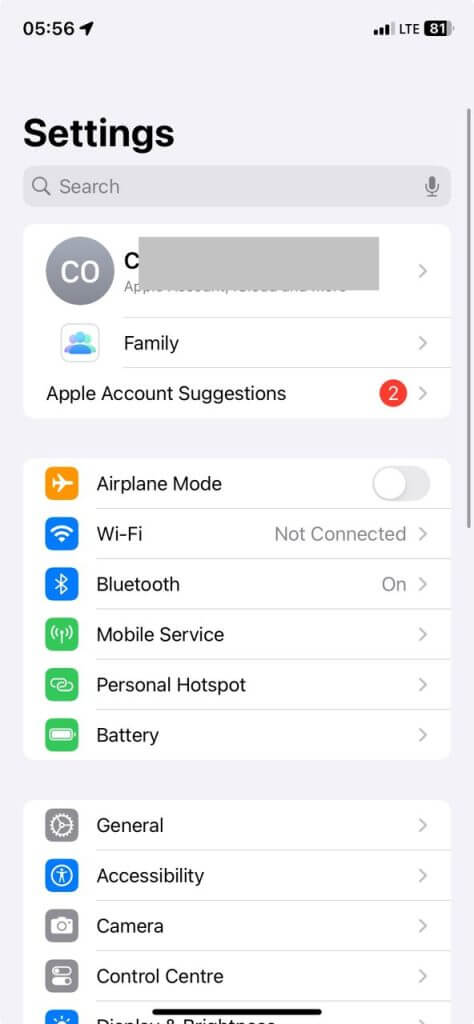
- Next, tap on “Find My.”
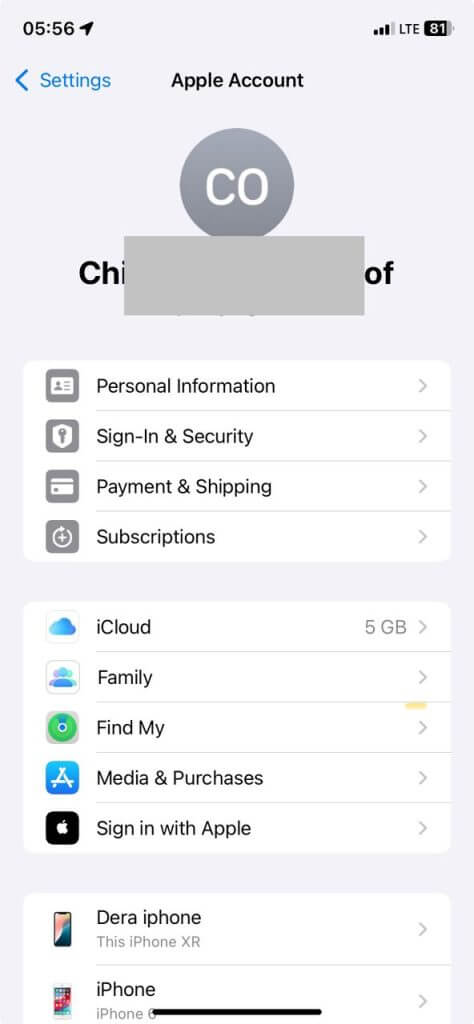
- Select their name from the “Friends” list of people you share your location with.

- Select “Stop sharing location.”
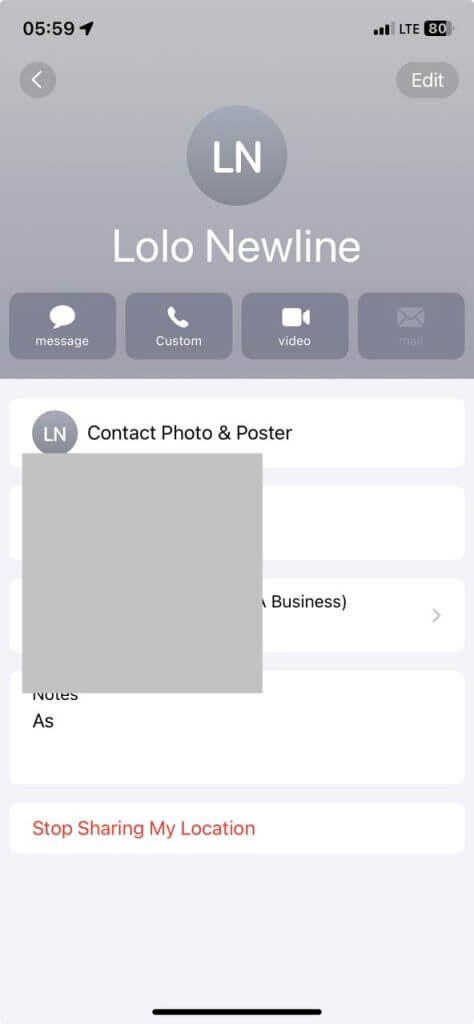
Can I hide the location on my iPhone without stopping sharing?
All the methods we’ve shared will in some way tell your contact that you have stopped sharing your iPhone location, even when it does not send an automatic prompt to them. So, what if you truly wish to hide your location without stopping sharing? This means spoofing your location, so you appear to still be in the location they knew you were in before. To do this, you only need a reliable location changer app from your Apple App Store. Once you’ve downloaded and activated the app, you can pick the location you’d like to appear as opposed to where you truly are. Also note that iPhone location changer apps often drain your battery and some apps on your phone might not work correctly with the spoofed location.
FAQ
How do I freeze location on Find My iPhone without turning it off?
You can freeze your location on Find My iPhone either by disabling location services, turning off Share My Location for everyone, or turning on Airplane Mode. These tools may also not notify target persons that you stopped sharing your location until you resume sharing.
Can someone track my phone if my location is off?
If your location is turned off, it can be challenging for someone to track your phone. However, there are other advanced methods they might use such as cell tower triangulation, Bluetooth signals, Wi-Fi networks, or sending malicious spyware to your device. That said, these methods may not be as accurate as tracking your location directly.
Can someone track my iPhone without me knowing?
Location tracking using iPhone’s native services keeps you aware that you are being tracked. However, someone can track your iPhone without you knowing if they use other methods, especially sending and installing malicious spyware on your device.
Does no location found mean they blocked me?
When you see the prompt “no location found” on the Find My app, it does not necessarily mean that the person blocked you. It might be that their location services were disabled, or they have some temporary network connection issues. It may also happen if their Find my App is having some trouble accessing their location due to software glitches.
Conclusion
Now you have all the fantastic ways to stop sharing locations without notifying on iMessage or other location-sharing tools. Whether you decide to do so by turning on Airplane Mode, disabling location services, or using an iPhone location changer, always pay attention to the restrictions and drawbacks of picking any such techniques. In the end, you can enjoy more control over how you share your location with your friends and family.